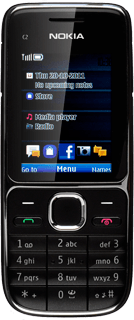Find "Add new"
Press the Navigation key.
Scroll to Contacts and press the Navigation key.
Scroll to Add new and press the Navigation key.
Enter name
Key in the last name.
Scroll to First name and key in the first name.
Scroll to First name and key in the first name.
Enter phone number
Highlight Mobile number or Home number.
Key in the required phone number.
Key in the required phone number.
Always begin phone numbers with a + followed by the country code, even for local phone numbers. This ensures that the phone numbers can be called even when you're abroad.
Enter email address
Scroll to E-mail address and key in the required email address.
Add more information
You can add more information to the contact. The following steps show two examples.
Press Options.
Press Options.
Scroll to Add detail and press the Navigation key.
Scroll to Multimedia and press the Navigation key.
Choose one of the following options:
Assign ring tone, go to 5a.
Assign picture, go to 5b.
Choose one of the following options:
Assign ring tone, go to 5a.
Assign picture, go to 5b.
5a - Assign ring tone
Scroll to Tone and press the Navigation key.
Scroll to Open Gallery and press the Navigation key.
Go to the required folder.
Go to the required folder.
Highlight the different ring tones and wait a moment to hear them.
Once you've found a ring tone you like, press the Navigation key.
5b - Assign picture
Scroll to Image and press the Navigation key.
Highlight Photos, Open Gallery or New photo and press the Navigation key.
If you select Photos:
Highlight the required picture and press the Navigation key.
If you select Open Gallery:
Go to the required folder.
Go to the required folder.
Highlight the required picture and press the Navigation key.
If you select New photo:
Point the camera lens at the required object.
Press the Navigation key to take the picture.
Press the Navigation key to assign the picture.
Exit
Press Disconnect to return to standby mode.
How would you rate your experience?
Thank you for your evaluation!