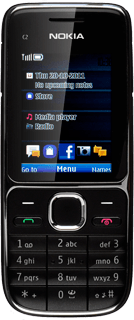Find "Call divert"
Press the Navigation key.
Scroll to Settings and press the Navigation key.
Scroll to Call and press the Navigation key.
Scroll to Call divert and press the Navigation key.
Select divert type
Highlight one of the following options:
All voice calls
All voice calls
If you choose All voice calls, other settings, if any, are ignored.
If not available includes If busy, If not answered and If out of reach in one setting.
If not available includes If busy, If not answered and If out of reach in one setting.
If busy
If you choose All voice calls, other settings, if any, are ignored.
If not available includes If busy, If not answered and If out of reach in one setting.
If not available includes If busy, If not answered and If out of reach in one setting.
If not answered
If you choose All voice calls, other settings, if any, are ignored.
If not available includes If busy, If not answered and If out of reach in one setting.
If not available includes If busy, If not answered and If out of reach in one setting.
If out of reach
If you choose All voice calls, other settings, if any, are ignored.
If not available includes If busy, If not answered and If out of reach in one setting.
If not available includes If busy, If not answered and If out of reach in one setting.
If not available
If you choose All voice calls, other settings, if any, are ignored.
If not available includes If busy, If not answered and If out of reach in one setting.
If not available includes If busy, If not answered and If out of reach in one setting.
Press the Navigation key.
If you choose All voice calls, other settings, if any, are ignored.
If not available includes If busy, If not answered and If out of reach in one setting.
If not available includes If busy, If not answered and If out of reach in one setting.
Divert calls to alternative number
Scroll to Activate and press the Navigation key.
If you choose to divert all calls, the divert icon is displayed in standby mode.
Scroll to To other number and press the Navigation key.
If you choose to divert all calls, the divert icon is displayed in standby mode.
Key in the required number and press the Navigation key.
If you choose to divert all calls, the divert icon is displayed in standby mode.
If you chose If not answered or If not available in step 2, you need to select a delay for the divert:
If you choose to divert all calls, the divert icon is displayed in standby mode.
Highlight the required period and press the Navigation key.
A request to turn on the divert is sent to the network.
A request to turn on the divert is sent to the network.
If you choose to divert all calls, the divert icon is displayed in standby mode.
Exit
Press Disconnect to return to standby mode.
How would you rate your experience?
Thank you for your evaluation!