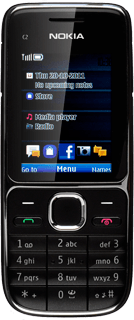Select option
Press the Navigation key.
Scroll to Settings and press the Navigation key.
Choose one of the following options:
Select theme, go to 1a.
Select background image, go to 1b.
Select display shortcut, go 1c.
Choose one of the following options:
Select theme, go to 1a.
Select background image, go to 1b.
Select display shortcut, go 1c.
1a - Select theme
Scroll to Themes and press the Navigation key.
Scroll to Select theme and press the Navigation key.
Go to the required folder.
Go to the required folder.
Highlight the required theme and press the Navigation key.
1b - Select background image
Scroll to Display and press the Navigation key.
Scroll to Wallpaper and press the Navigation key.
Highlight Photos, Open Gallery, Slide set or Open Camera.
If you select Photos:
Highlight the required picture and press the Navigation key.
If you select Open Gallery:
Go to the required folder.
Go to the required folder.
Highlight the required picture and press the Navigation key.
If you select Slide set:
Highlight the required folder and press the Navigation key.
If you select Open Camera:
Point the camera lens at the required object.
Press the Navigation key to take a picture.
Press the Navigation key to select the picture.
1c - Select display shortcuts
Scroll to Display and press the Navigation key.
Scroll to Home screen and press the Navigation key.
Scroll to Home screen mode and press the Navigation key.
Scroll to On and press the Navigation key.
Scroll to Personalise view and press the Navigation key.
A list of existing shortcuts is displayed.
A list of existing shortcuts is displayed.
Highlight the shortcut you want to replace and press the Navigation key.
Highlight the shortcut you want to add and press the Navigation key.
Press Done.
Press the Navigation key to confirm.
Exit
Press Disconnect to return to standby mode.
How would you rate your experience?
Thank you for your evaluation!