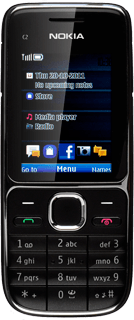Find "Personal config. sett."
Press the Navigation key.
Scroll to Settings and press the Navigation key.
Scroll to Configuration and press the Navigation key.
Scroll to Personal config. sett. and press the Navigation key.
Create new data connection
Press Options.
Scroll to Add new and press the Navigation key.
Scroll to Web and press the Navigation key.
Enter data connection name
Scroll to Account name and press the Navigation key.
Key in Vodafone Internet and press the Navigation key.
Turn off preferred access point
Scroll to Use pref. access pt. and press the Navigation key.
Scroll to No and press the Navigation key.
Enable proxy
Scroll to Access point settings and press the Navigation key.
Scroll to Proxy and press the Navigation key.
Scroll to Enable and press the Navigation key.
Enter IP address
Scroll to Proxy address and press the Navigation key.
Key in 10.202.2.60 and press the Navigation key.
Enter port
Scroll to Proxy port and press the Navigation key.
Key in 8080 and press the Navigation key.
Edit bearer settings
Scroll to Bearer settings and press the Navigation key.
Enter APN
Scroll to Packet data acc. pt. and press the Navigation key.
Key in live.vodafone.com
Key in live.vodafone.com
Press the Navigation key.
Select authentication type
Scroll to Authentication type and press the Navigation key.
Scroll to Normal and press the Navigation key.
Activate data connection
Press Back three times to save the settings and return to the list of data connections.
Scroll to Vodafone Internet and press Options.
Scroll to Activate and press the Navigation key.
Exit
Press Disconnect to return to standby mode.
How would you rate your experience?
Thank you for your evaluation!