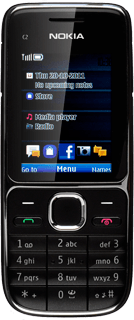Find "Video camera"
Press the Navigation key.
Scroll to Media and press the Navigation key.
Scroll to Video camera and press the Navigation key.
Record a video clip
To zoom in or out:
Press Navigation key up or Navigation key down.
Press Navigation key up or Navigation key down.
Press the Navigation key to start the video recorder.
Press Stop to stop the video recorder.
The video clip is automatically saved.
The video clip is automatically saved.
Press New to return to the video recorder.
Choose option
You have a number of other options when recording video clips using your phone's video recorder.
Press Options.
Press Options.
Scroll to Settings and press the Navigation key.
Choose one of the following options:
Select memory, go to 3a.
Select video clip length, go to 3b.
Select video clip quality, go to 3c.
Turn audio recording on or off, go to 3d.
Choose one of the following options:
Select memory, go to 3a.
Select video clip length, go to 3b.
Select video clip quality, go to 3c.
Turn audio recording on or off, go to 3d.
3a - Select memory
Scroll to Photo/video storage and press the Navigation key.
Highlight
If you select Other folder:
Highlight the required folder and press the Navigation key.
3b - Select video clip length
Scroll to Video clip length and press the Navigation key.
Scroll to For MMS message or Max. available and press the Navigation key.
3c - Select video clip quality
Scroll to Video clip quality and press the Navigation key.
Highlight the required size and press the Navigation key.
3d - Turn audio recording on or off
Scroll to Camera & vid. sounds and press the Navigation key.
Highlight On or Off and press the Navigation key.
Exit
Press Disconnect to return to standby mode.
How would you rate your experience?
Thank you for your evaluation!