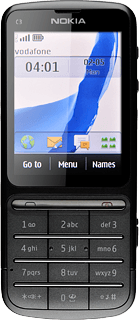Find "Personal settings"
Press Menu.
Press Settings.
Press Configuration.
Press Personal settings.
Create new data connection
If no data connections have been created:
Press Add.
Press Add.
Press Multimedia mgs..
If data connections have been created already:
Press Options.
Press Options.
Press Add new.
Press Multimedia mgs..
Enter data connection name
Press Account name.
Key in Vodafone MMS and press OK.
Enter picture messaging server
Press Server address.
Key in http://pxt.vodafone.net.au/pxtsend and press OK.
Deactivate default data connection use
Press Use pref. access pt..
Press No.
Turn on proxy server
Press Acc. point sett..
Press Proxy.
Press Enable.
Enter IP address
Press Proxy address.
Key in 10.202.002.060 and press OK.
Enter port number
Press Proxy port.
Key in 8080 and press OK.
Edit bearer settings
Press Bearer settings.
Enter APN
Press Pack. data acc.pt..
Key in live.vodafone.com and press OK.
Select authentication type
Press Authentic. type.
Press Normal.
Activate data connection
Press Back three times to save the settings and return to the list of data connections.
Press and hold Vodafone MMS until a pop-up menu is displayed.
Press Activate.
Press Disconnect to return to standby mode.
Find "Msg. settings"
Press Menu.
Press Messaging.
Press Msg. settings.
Turn request for delivery reports on or off
Press General settings.
If you turn on request for delivery reports, you'll be notified when your message has been delivered. This requires that sending of delivery reports has been turned on by the recipient.
Press Delivery reports.
If you turn on request for delivery reports, you'll be notified when your message has been delivered. This requires that sending of delivery reports has been turned on by the recipient.
Press Embedded, Show note or Off.
If you turn on request for delivery reports, you'll be notified when your message has been delivered. This requires that sending of delivery reports has been turned on by the recipient.
Press Back.
If you turn on request for delivery reports, you'll be notified when your message has been delivered. This requires that sending of delivery reports has been turned on by the recipient.
Select setting for receiving picture messages
Press MMS.
If you select Automatic, you'll receive all picture messages.
If you select Autom. in home, you'll be notified before you receive picture messages when you're out of range of your home network.
If you select Manual, you'll always be notified before you receive picture messages.
If you select Off, only headers are retrieved. You then have to retrieve the picture message manually.
If you select Autom. in home, you'll be notified before you receive picture messages when you're out of range of your home network.
If you select Manual, you'll always be notified before you receive picture messages.
If you select Off, only headers are retrieved. You then have to retrieve the picture message manually.
Press MMS reception.
If you select Automatic, you'll receive all picture messages.
If you select Autom. in home, you'll be notified before you receive picture messages when you're out of range of your home network.
If you select Manual, you'll always be notified before you receive picture messages.
If you select Off, only headers are retrieved. You then have to retrieve the picture message manually.
If you select Autom. in home, you'll be notified before you receive picture messages when you're out of range of your home network.
If you select Manual, you'll always be notified before you receive picture messages.
If you select Off, only headers are retrieved. You then have to retrieve the picture message manually.
Press Autom. in home.
If you select Automatic, you'll receive all picture messages.
If you select Autom. in home, you'll be notified before you receive picture messages when you're out of range of your home network.
If you select Manual, you'll always be notified before you receive picture messages.
If you select Off, only headers are retrieved. You then have to retrieve the picture message manually.
If you select Autom. in home, you'll be notified before you receive picture messages when you're out of range of your home network.
If you select Manual, you'll always be notified before you receive picture messages.
If you select Off, only headers are retrieved. You then have to retrieve the picture message manually.
Select data connection
Press Configuration sett..
Press Configuration.
Press Personal config..
Press Account.
Press Vodafone MMS.
Save and exit
Press Disconnect to return to standby mode.