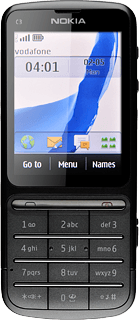Select setting for USB connection
Press Menu.
Press Settings.
Press Connectivity.
Press USB data cable.
Press Nokia Ovi Suite.
Press Disconnect to return to standby mode.
Connect phone and computer
Connect the data cable to the phone socket and to your computer's USB port.
Transfer pictures and video clips
Start a file manager on your computer and find your phone in the computer's file system.
If you have inserted the memory card into your phone, you get access to the files on the memory card. If you have removed the memory card, you get access to the files in the phone memory.
Go to the required folder in your phone's file system.
If you have inserted the memory card into your phone, you get access to the files on the memory card. If you have removed the memory card, you get access to the files in the phone memory.
Highlight the required picture or the required video clip and move or copy it to your computer.
If you have inserted the memory card into your phone, you get access to the files on the memory card. If you have removed the memory card, you get access to the files in the phone memory.
How would you rate your experience?
Thank you for your evaluation!