Find "Add new"
Press the Navigation key.
Scroll to Contacts and press the Navigation key.
Scroll to Add new and press the Navigation key.
Enter phone number
Key in the required phone number and press the Navigation key.
Always begin phone numbers with a + followed by the country code, even for local phone numbers. This ensures that the phone numbers can be called even when you're abroad.
Enter name
Key in the required first name and press the Navigation key.
Key in the required last name and press the Navigation key to save the contact.
Edit contact
Press Options.
Scroll to Edit and press the Navigation key.
Select number type
Scroll to Phone number and press Options.
Scroll to Change type and press the Navigation key.
Highlight the required number type and press the Navigation key.
Enter email address
Scroll to Mail address and key in the required email address.
Add more information
You can add more information to the contact. The following steps show two examples.
Choose one of the following options:
Assign picture, go to 7a.
Assign ring tone, go to 7b.
Choose one of the following options:
Assign picture, go to 7a.
Assign ring tone, go to 7b.
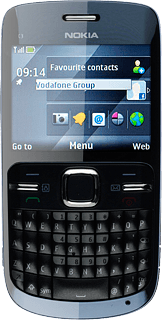
7a - Assign picture
Scroll to Image and press Navigation key right to select Photos, Open Gallery or New photo.
Press the Navigation key.
If you select Photos:
Highlight the required picture and press the Navigation key.
If you select Open Gallery:
Go to the required folder.
Go to the required folder.
Highlight the required picture and press the Navigation key.
If you select New photo:
Point the camera lens at the required object.
Press the Navigation key to take a picture.
Press the Navigation key to select the picture.
7b - Assign ring tone
Press Options.
Scroll to Add detail and press the Navigation key.
Scroll to Multimedia and press the Navigation key.
Scroll to Tone and press the Navigation key.
Scroll to Open Gallery and press the Navigation key.
Go to the required folder.
Go to the required folder.
Highlight the required ring tone and wait a moment to hear it.
Press the Navigation key to select the ring tone.
Save and exit
Press the Navigation key to save the contact.
Press Disconnect to return to standby mode.
How would you rate your experience?
Thank you for your evaluation!




