Introduction
Text input is used in many of the phone functions, such as notes and messages. The following steps require that one of these functions is open and that the text input field is active.
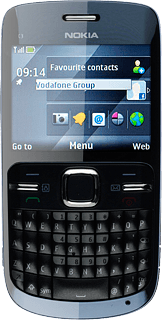
Select text input settings
There are a number of different text input settings. The most important settings are described in the following steps.
Choose one of the following options:
Select writing language, go to 2a.
Turn predictive text input on or off, go to 2b.
Turn word suggestion on or off, go to 2c.
Choose one of the following options:
Select writing language, go to 2a.
Turn predictive text input on or off, go to 2b.
Turn word suggestion on or off, go to 2c.
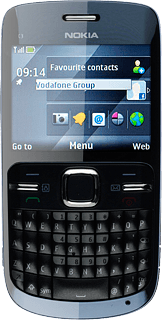
2a - Select writing language
Press Options.
The selected language determines which characters are available and the dictionary used for predictive text input and word suggestion.
Scroll to Writing language and press the Navigation key.
The selected language determines which characters are available and the dictionary used for predictive text input and word suggestion.
Highlight the required language and press the Navigation key.
The selected language determines which characters are available and the dictionary used for predictive text input and word suggestion.
2b - Turn predictive text input on or off
Press Options.
If you turn on predictive text input, words based on the letters you've keyed in are displayed.
Scroll to More and press the Navigation key.
If you turn on predictive text input, words based on the letters you've keyed in are displayed.
Scroll to Prediction settings and press the Navigation key.
If you turn on predictive text input, words based on the letters you've keyed in are displayed.
Scroll to Prediction and press the Navigation key.
If you turn on predictive text input, words based on the letters you've keyed in are displayed.
To turn on predictive text input:
Scroll to On and press the Navigation key.
Scroll to On and press the Navigation key.
If you turn on predictive text input, words based on the letters you've keyed in are displayed.
To turn off predictive text input:
Scroll to Off and press the Navigation key.
Scroll to Off and press the Navigation key.
If you turn on predictive text input, words based on the letters you've keyed in are displayed.
Press Back three times to return to word completion.
If you turn on predictive text input, words based on the letters you've keyed in are displayed.
2c - Turn word suggestion on or off
Press Options.
If you turn on word suggestion, words are suggested as you key in the first letters.
Before you can turn word suggestion on or off, you need to turn on predictive text input in step 2b.
Before you can turn word suggestion on or off, you need to turn on predictive text input in step 2b.
Scroll to More and press the Navigation key.
If you turn on word suggestion, words are suggested as you key in the first letters.
Before you can turn word suggestion on or off, you need to turn on predictive text input in step 2b.
Before you can turn word suggestion on or off, you need to turn on predictive text input in step 2b.
Scroll to Prediction settings and press the Navigation key.
If you turn on word suggestion, words are suggested as you key in the first letters.
Before you can turn word suggestion on or off, you need to turn on predictive text input in step 2b.
Before you can turn word suggestion on or off, you need to turn on predictive text input in step 2b.
Scroll to Word completion and press the Navigation key.
If you turn on word suggestion, words are suggested as you key in the first letters.
Before you can turn word suggestion on or off, you need to turn on predictive text input in step 2b.
Before you can turn word suggestion on or off, you need to turn on predictive text input in step 2b.
To turn on word suggestions:
Scroll to On and press the Navigation key.
Scroll to On and press the Navigation key.
If you turn on word suggestion, words are suggested as you key in the first letters.
Before you can turn word suggestion on or off, you need to turn on predictive text input in step 2b.
Before you can turn word suggestion on or off, you need to turn on predictive text input in step 2b.
To turn off word suggestion:
Scroll to Off and press the Navigation key.
Scroll to Off and press the Navigation key.
If you turn on word suggestion, words are suggested as you key in the first letters.
Before you can turn word suggestion on or off, you need to turn on predictive text input in step 2b.
Before you can turn word suggestion on or off, you need to turn on predictive text input in step 2b.
Press Back three times to return to word completion.
If you turn on word suggestion, words are suggested as you key in the first letters.
Before you can turn word suggestion on or off, you need to turn on predictive text input in step 2b.
Before you can turn word suggestion on or off, you need to turn on predictive text input in step 2b.
How to write text
The following steps describe how to write text when predictive text input and word suggestion are turned on.
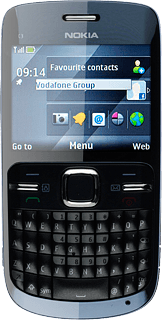
Write text
Press once on each letter key to write the required word.
A number of words based on the letters you've keyed in are displayed.
A number of words based on the letters you've keyed in are displayed.
Press space to insert the suggested word.
Press Navigation key down several times for more suggestions.
Insert numbers or symbols
To insert one number or symbol:
Press and hold key with the required number or the key with the required symbol until the number or symbol is displayed.
Press and hold key with the required number or the key with the required symbol until the number or symbol is displayed.
To key in more numbers or symbols:
Press the Function key twice.
Press the Function key twice.
Press the keys with the required numbers or the keys with the required symbols to insert the numbers or symbols.
Press the Function key to return to ordinary text input.



