Find "New contact"
Press the Menu key.
Press Contacts.
Press Options.
Press New contact.
Enter name
Press First name and key in the required first name.
Press Last name and key in the required last name.
Enter phone number
Press Mobile or Telephone and key in the required phone number.
Always begin phone numbers with a + followed by the country code, even for local phone numbers. This ensures that the phone numbers can be called even when you're abroad.
Enter email address
Press Mail and key in the required email address.
Add more information
You can add more information to the contact. The following steps show two examples.
Choose one of the following options:
Assign picture, go to 5a.
Assign ring tone, go to 5b.
Choose one of the following options:
Assign picture, go to 5a.
Assign ring tone, go to 5b.
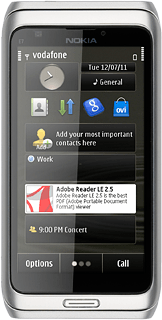
5a - Assign picture
Press Image name.
Press the required picture.
5b - Assign ring tone
Press Ringing tone.
Go to the required folder.
Go to the required folder.
Press the required ringtone to listen to it.
Press Select.
Save and exit
Press Done to save the information.
Press the Menu key to return to standby mode.
How would you rate your experience?
Thank you for your evaluation!




