Connect to Gmail
Press the Menu key.
If you have bookmarked Gmail already, scroll to the bookmarks icon instead of the new address icon. Click here for information on how to add a web page to your bookmarks.
Press Web.
If you have bookmarked Gmail already, scroll to the bookmarks icon instead of the new address icon. Click here for information on how to add a web page to your bookmarks.
Press the new address icon.
If you have bookmarked Gmail already, scroll to the bookmarks icon instead of the new address icon. Click here for information on how to add a web page to your bookmarks.
Key in http://gmail.com and press Go to.
If you have bookmarked Gmail already, scroll to the bookmarks icon instead of the new address icon. Click here for information on how to add a web page to your bookmarks.
Log on
If it's the first time you use the application, you need to log on.
If you set your phone to save your logon details, you don't need to log on the next time.
If you set your phone to save your logon details, you don't need to log on the next time.
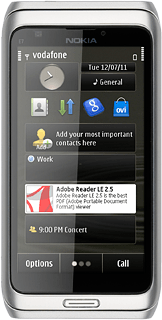
Use Gmail
You can now use the application.
Please note that Gmail isn't part of the original application package and therefore only a general description is given here.
You have a number of options, such as:
Send email messages
Retrieve and read email messages
Reply to email messages
View list of contacts
Select application settings
Please note that Gmail isn't part of the original application package and therefore only a general description is given here.
You have a number of options, such as:
Send email messages
Retrieve and read email messages
Reply to email messages
View list of contacts
Select application settings
Exit
Press the Menu key to return to standby mode.



