Turn on the camera
Press the Camera key.
If the video recorder is turned on:
Press the camera icon.
Press the camera icon.
The object you're pointing the camera lens at is displayed.
Take a picture
To zoom in or out:
Slide the Volume key right or left.
Slide the Volume key right or left.
To turn the flash on or off:
Press the flash icon.
Press the flash icon.
Press the required setting.
Point the camera lens at the required object and press the Camera key to take a picture.
The picture is saved automatically.
The picture is saved automatically.
Press Back to return to the camera.
Choose option
You have a number of other options when taking pictures using your phone's camera.
Choose one of the following options:
Select picture size, go to 3a.
Select picture quality, go to 3b.
Select scene mode, go to 3c.
Turn geotagging on or off, go to 3d.
Choose one of the following options:
Select picture size, go to 3a.
Select picture quality, go to 3b.
Select scene mode, go to 3c.
Turn geotagging on or off, go to 3d.
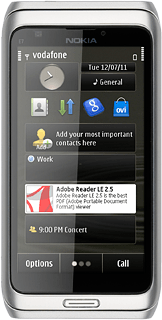
3a - Select picture size
Press Options.
Press Settings.
Press Image quality.
Press the required resolution.
Press Select.
Press Back.
3b - Select picture quality
Press the settings icon.
Press Sharpness.
Press Hard, Normal or Soft.
Press OK.
Press Exit.
3c - Select scene mode
Press the settings icon.
Press Scene mode.
Press the required setting.
Press Select.
Press Exit.
3d - Turn geotagging on or off
Press Options.
Press Settings.
Press Save location info.
Press No or Yes.
Press Back.
Exit
Press the Menu key to return to standby mode.
How would you rate your experience?
Thank you for your evaluation!




