Find "Maps"
Press the Menu key.
Press Maps.
Select data connection
Press the settings icon.
Press Internet.
Press Network destination.
Press the required data connection.
Press Connection to select Online.
Press Back.
Press Menu.
Plan route and start navigation
Select one of the following search options:
Enter address, go to 3a.
Search by category, go to 3b.
Select favourite location, go to 3c.
Enter address, go to 3a.
Search by category, go to 3b.
Select favourite location, go to 3c.
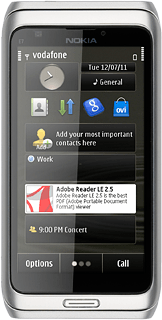
3a - Enter address
Press Map.
Press SEARCH.
Press the text input field and key in the required address.
Press the text input field and key in the required address.
Press the required destination.
The selected destination is displayed as a point on the map.
The selected destination is displayed as a point on the map.
Press the destination.
Press Navigate.
Press Walk to here or Drive to here.
3b - Search by category
Press Map.
Press SEARCH.
Press Categories.
Go to the required category.
Go to the required category.
Press the required destination.
The selected destination is displayed as a point on the map.
The selected destination is displayed as a point on the map.
Press the destination.
Press Navigate.
Press Walk to here or Drive to here.
3c - Select favourite location
Press Favourites.
Press Places.
Press the required destination.
Press Walk to or Drive to.
Use GPS navigation in Nokia Maps
The navigation window with information about your route is displayed.
Speed, distance to destination and travel time are displayed at the bottom of the display.
Follow the verbal instructions or the instructions on the display to go to the selected destination.
Speed, distance to destination and travel time are displayed at the bottom of the display.
Follow the verbal instructions or the instructions on the display to go to the selected destination.
How would you rate your experience?
Thank you for your evaluation!




