Connect headset
Connect a headset to the headset socket.
Find "Radio"
Press the Menu key.
Press Music.
Press Radio.
Use the radio
Follow the guidelines below to use the radio.
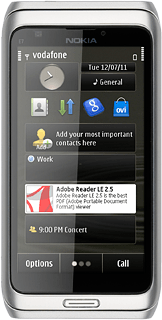
Save channel manually
Press the menu icon.
Press Station list.
Press the set frequency icon.
Press the number to the left or the number to the right of the dot.
Press arrow up or arrow down to set the required frequency.
Press Save.
Press Back.
Automatic tuning
Press and hold arrow right or arrow left.
The radio searches for channels in the selected direction and stops when a channel is found.
The radio searches for channels in the selected direction and stops when a channel is found.
Save channels automatically
Press the menu icon.
Please note that any saved channels are overwritten.
Press Station list.
Please note that any saved channels are overwritten.
Press the search icon.
The radio searches for channels. The channels found are saved.
The radio searches for channels. The channels found are saved.
Please note that any saved channels are overwritten.
Press Back twice to return to the radio.
Please note that any saved channels are overwritten.
Select saved channel
Press the menu icon.
Press Station list.
Press the required channel.
Press Back.
Turn speaker on or off
Press Options.
Press Activate loudspeaker or Deactivate loudspeaker (depending on the current setting).
Adjust the volume
Slide the Volume key up or down to adjust the volume.
Turn AF on or off
Press Options.
If you turn on AF, the radio automatically searches for another frequency if the signal from the selected channel gets too weak.
Press Alternative frequencies.
If you turn on AF, the radio automatically searches for another frequency if the signal from the selected channel gets too weak.
Press Auto scan on or Auto scan off.
If you turn on AF, the radio automatically searches for another frequency if the signal from the selected channel gets too weak.
Exit
Press Options.
Press Exit.
Press the Menu key to return to standby mode.
How would you rate your experience?
Thank you for your evaluation!




