Find "Social netw."
Press the Menu key.
Press Applications.
Press Social netw..
Log on
If it's the first time you use the application, you need to log on to Ovi and Twitter.
If you set your phone to save your logon details, you don't need to log on the next time.
If you set your phone to save your logon details, you don't need to log on the next time.
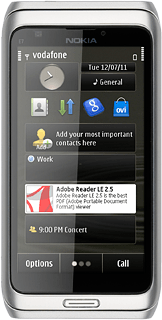
Use Twitter
If required, press the Twitter icon.
Follow these instructions to use Twitter.
Follow these instructions to use Twitter.
Write status update
Press the home icon.
Press What's happening?.
Press the field and key in the required status update.
Press Tweet.
View friends' status updates
Press the home icon.
Press Options.
Press Refresh.
You can find the status of your friends next to their names.
You can find the status of your friends next to their names.
Read replies
Press the reply icon.
Press Options.
Press Refresh.
Read replies to your status updates.
Read replies to your status updates.
Read private messages
Press the messages icon.
Write message to friend
Press the messages icon.
Press Compose.
Write the required text.
Write the required text.
Press Add Friend to select a recipient.
Press the required friend.
Press the required friend.
Press Send.
Upload picture to Twitter
Press the home icon.
Press the camera icon.
To upload a saved picture:
Press Photo(s) from Gallery.
Press Photo(s) from Gallery.
Press the required picture.
When a picture is ticked (V), it's selected.
Press OK.
To upload a new picture:
Press Photo from Camera.
Press Photo from Camera.
Point the camera lens at the required object.
Press the Camera key to take the picture.
Press Select.
If required, press Add a caption to add text to the picture.
Write the text.
Write the text.
Press Upload.
Exit
Press the Menu key to return to standby mode.
How would you rate your experience?
Thank you for your evaluation!




