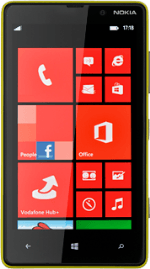Introduction
You can select a number of settings when keying in text.
The following steps show you how to change writing language, turn on word suggestion and write text.
The following steps show you how to change writing language, turn on word suggestion and write text.
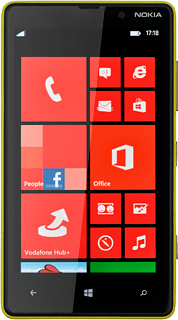
Find "keyboard"
Slide your finger left on the display.
Press Settings.
Press Settings.
Press keyboard.
Add writing language
Press add keyboards.
Press the required language to select them.
When the menu item is ticked (V), the language is selected.
Press the confirm icon.
Turn word suggestion on or off
Press tap to change below the required writing language.
If you turn on word suggestion, words are suggested as you key in the first letters.
Press Suggest text to turn on word suggestion.
If you turn on word suggestion, words are suggested as you key in the first letters.
When the box next to the menu item is ticked (V), the function is turned on.
If you turn on word suggestion, words are suggested as you key in the first letters.
Save settings
Press the Home key to save the settings and return to standby mode.
How to write text
The following steps require that you're writing text and that the keypad is visible.
Write text
Press the language until the required language has been selected.
The selected language determines which characters are available and the language used for word suggestion.
The language is only available if you've added more than one writing language.
The language is only available if you've added more than one writing language.
Press the keys to key in the required word.
A number of words based on the letters you've keyed in are displayed.
A number of words based on the letters you've keyed in are displayed.
The selected language determines which characters are available and the language used for word suggestion.
The language is only available if you've added more than one writing language.
The language is only available if you've added more than one writing language.
Press and drag the bar containing the suggested words left for more suggestions.
The selected language determines which characters are available and the language used for word suggestion.
The language is only available if you've added more than one writing language.
The language is only available if you've added more than one writing language.
Press the required word to insert it.
The selected language determines which characters are available and the language used for word suggestion.
The language is only available if you've added more than one writing language.
The language is only available if you've added more than one writing language.
Write numbers and symbols
Press &123.
If required, press arrow right to see more symbols.
Press the required numbers or the required symbols.
Press abcd to return to text input.
How would you rate your experience?
Thank you for your evaluation!