1. Find "Fingerprint, Face & Passcode"
Press Settings.
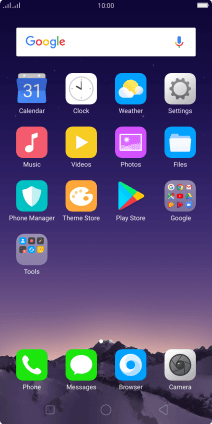
Press Fingerprint, Face & Passcode.
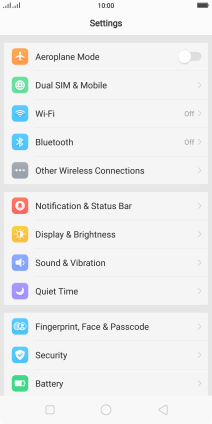
2. Create phone lock code using a fingerprint
Press Add a Fingerprint.
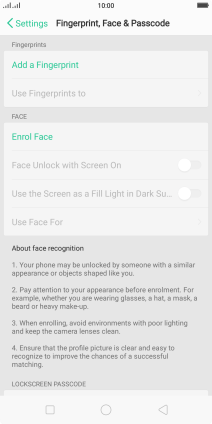
Follow the instructions on the screen to create an additional phone lock code.

Follow the instructions on the screen to create the phone lock code using your fingerprint.
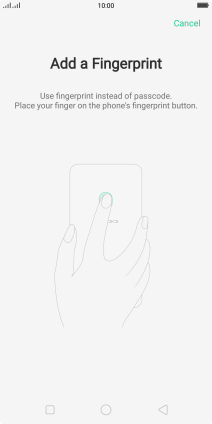
Press Continue.
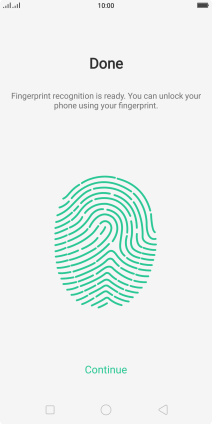
3. Turn off use of phone lock code
Press Turn off Passcode and key in the current phone lock code.
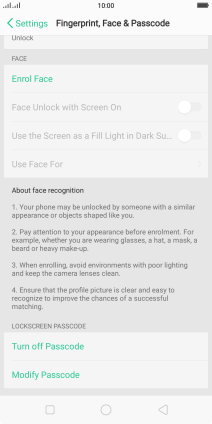
Press Close to turn off the function.
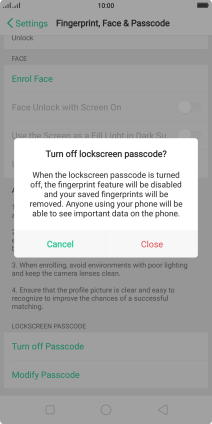
4. Return to the home screen
Press the Home key to return to the home screen.
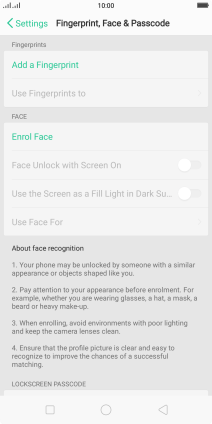
How would you rate your experience?
Thank you for your evaluation!

























