1. Find "Contacts"
Press Tools.
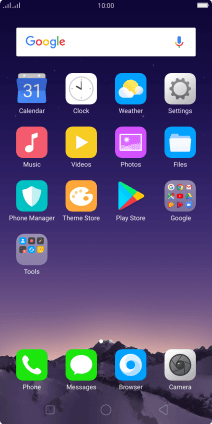
Press Contacts.
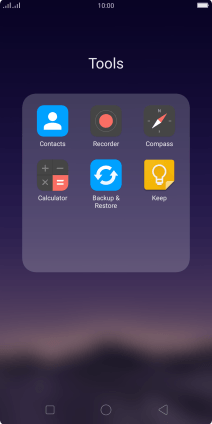
2. Create contact
Press the new contact icon.
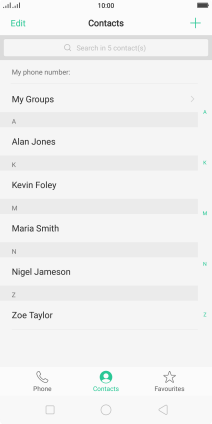
3. Enter name
Press First Name and key in the first name.
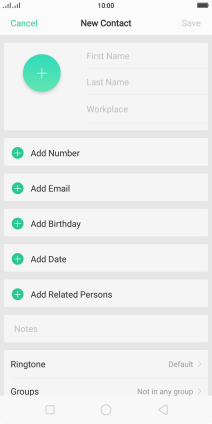
Press Last Name and key in the last name.
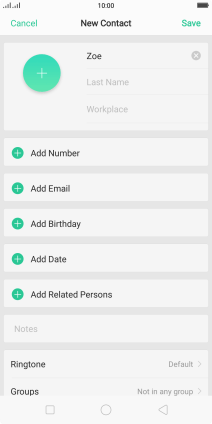
4. Enter phone number
Press Add Number.
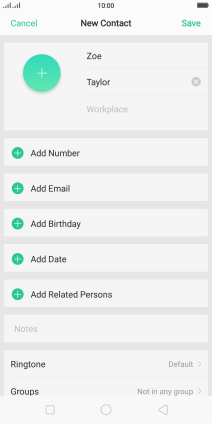
Press Number and key in the required phone number.
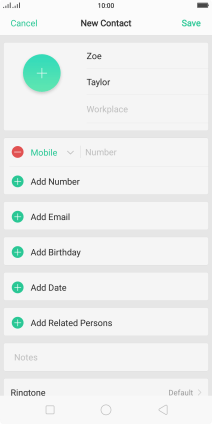
5. Select address book
Press Storage Location.
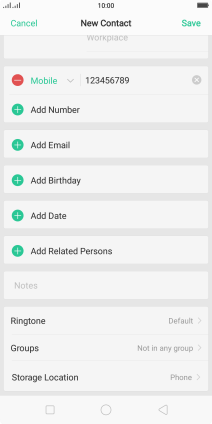
Press Phone.
Follow the instructions on the screen to add more information such as an email address and a personal ring tone.
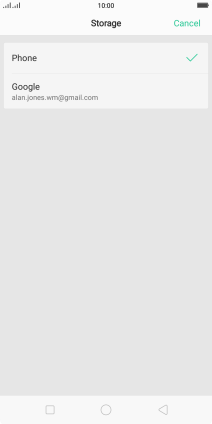
6. Save contact
Press Save.
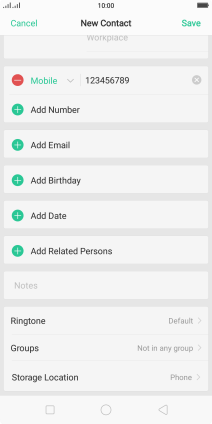
7. Return to the home screen
Press the Home key to return to the home screen.
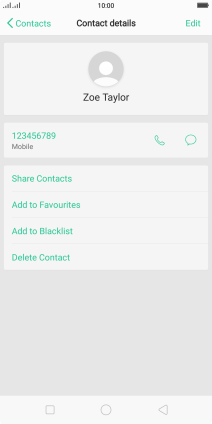
How would you rate your experience?
Thank you for your evaluation!































