1 Find "Access Point Name"
Press Settings.

Press Dual SIM & Mobile.

Press SIM1.

Press Access Point Name.
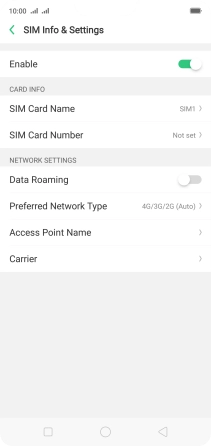
2 Create new data connection
Press the new data connection icon.

3 Enter a name for the connection
Press Name.

Key in Vodafone Internet and press Save.

Vodafone Internet
4 Enter APN
Press APN.

Key in live.vodafone.com and press Save.

live.vodafone.com
5 Enter country code
Press MCC.

Key in 505 and press Save.

505
6 Enter network code
Press MNC.

Key in 03 and press Save.

03
7 Select authentication type
Press Authentication Type.

Press PAP.

8 Enter APN type
Press APN Type.

Key in default and press Save.

default
9 Save data connection
Press Save.

Press the required data connection to activate it.

10 Return to the home screen
Press the Home key to return to the home screen.











































