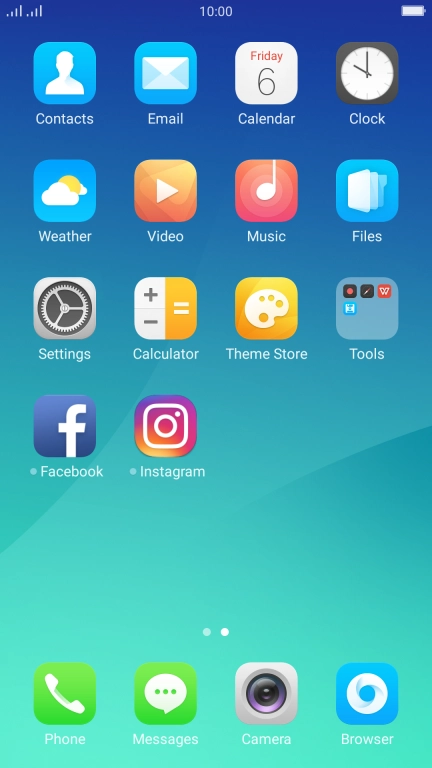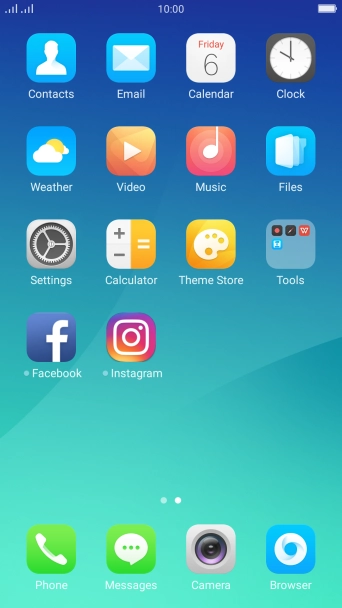1 Find "Accounts & sync"
Press Settings.
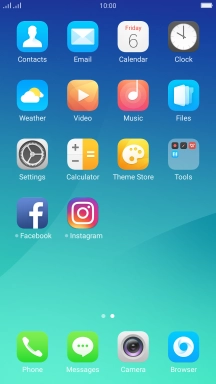
Press Accounts & sync.

2 Create new email account
Press Add account.

Press Email.

3 Enter email address
Press Email address (Support all common mailboxes) and key in your email address.

4 Enter password
Press Password and key in the password for your email account.

5 Select server type
Press the drop down list.

Press IMAP.

Press Sign in.

If this screen is displayed, you email account has been recognised and set up automatically. Follow the instructions on the screen to key in more information and finish setting up your phone.

6 Enter username
Press the field next to "Username" and key in the username for your email account.

7 Enter incoming server
Press the field next to "IMAP server" and key in the name of your email provider's incoming server.

8 Enter incoming port
Press the field next to "Port" and key in 143.

143
9 Turn off encryption of incoming email messages
Press the drop down list next to "Security type".

Press None to turn off the function.

10 Enter outgoing server
Press the field next to "SMTP server" and key in the name of your email provider's outgoing server. Please note that if you can't send email messages when using your email provider's outgoing server, key in smtp.vodafone.net.au (Vodafone's outgoing server).

smtp.vodafone.net.au
11 Enter outgoing port
Press the field next to "Port" and key in 25.

25
12 Turn off encryption of outgoing email messages
Press the drop down list next to "Security type".

Press None to turn off the function.

13 Turn SMTP authentication on or off
Press the field next to "SMTP standalone authentication" to turn the function on or off. Please note that if you're using Vodafone's outgoing server, turn off SMTP authentication and leave the username and password fields empty.

Press the field next to "Username" and key in the username for your email provider's outgoing server.

Press the field next to "Password" and key in the password for your email provider's outgoing server.

Press Done.

14 Enter sender name
Press the field next to "Nickname" and key in the required sender name.

15 Select setting for retrieval of new email messages
Press Inbox sync frequency.

Press the required setting.

Press Done.

16 Enter email account name
Slide your finger right starting from the left side of the screen.

Press the settings icon.

Press the required email account.

Press the field next to "Account name" and key in the required name.

17 Turn email message notifications on or off
Press the indicator next to "System notification bar displays new mail alerts" to turn the function on or off.

18 Return to the home screen
Press the Home key to return to the home screen.