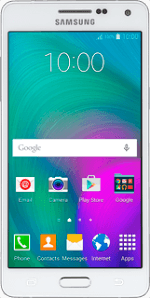Find "Date and time"
Slide your finger down the display starting from the top edge of your phone.
Press the settings icon.
Press the settings icon.
Press Date and time.
Turn on automatic date and time update
Press Automatic date and time until the function is turned on.
If you want to set the date time manually, you need turn off automatic date and time update and press Set date and Set time. Follow the instructions on the display to set the date and time manually.
Turn on automatic time zone update
Press Automatic time zone until the function is turned on.
If you want to set the time zone manually, you need to turn off automatic time zone update and press Select time zone. Follow the instructions on the display to set the time zone manually.
Return to the home screen
Press the Home key to return to the home screen.
How would you rate your experience?
Thank you for your evaluation!