Find "Tethering and portable hotsp"
Press the menu icon.
Press Settings.
Press Wireless and network.
Press Tethering and portable hotsp.
Turn on Wi-Fi hotspot
Press Mobile AP to turn on the function.
When the box next to the menu item is ticked (V), the function is turned on.
Select settings
Press Mobile AP settings.
Press Configure mobile AP.
Enter Wi-Fi hotspot name
Press the field below Network SSID.
Key in the required name.
Key in the required name.
Select security settings
Press the drop down list below Security.
Press Open or WPA2 PSK.
If you select WPA2 PSK:
Press the field below Password and key in a password (minimum length of eight characters).
Press Save.
Establish connection
Turn on Wi-Fi on the other device.
Find the list of available Wi-Fi networks.
Select your phone on the list.
Key in the same password you entered in step 5 and establish a connection to your phone.
When the connection is established, you can access the internet from the other device.
Find the list of available Wi-Fi networks.
Select your phone on the list.
Key in the same password you entered in step 5 and establish a connection to your phone.
When the connection is established, you can access the internet from the other device.
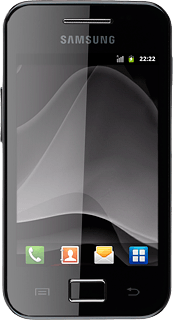
Exit
Press the Home key to return to standby mode.
How would you rate your experience?
Thank you for your evaluation!




