Find "Location and security"
Press the menu icon.
Press Settings.
Press Location and security.
Choose option
Choose one of the following options:
Turn wireless networks on or off, go to 2a.
Turn satellite-based GPS on or off, go to 2b.
Turn wireless networks on or off, go to 2a.
Turn satellite-based GPS on or off, go to 2b.
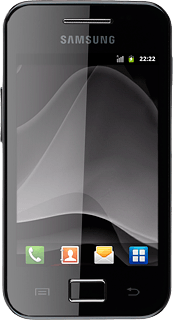
2a - Turn wireless networks on or off
Press Use wireless networks to turn the function on or off.
If you turn on wireless networks, your phone determines your position faster. Please note that this function may lead to an increase in data usage.
When the box next to the menu item is ticked (V), the function is turned on.
If you turn on wireless networks, your phone determines your position faster. Please note that this function may lead to an increase in data usage.
2b - Turn satellite-based GPS on or off
Press Use GPS satellites to turn the function on or off.
If you turn on satellite-based GPS, your phone can find your exact position. Satellite-based GPS requires a clear view of the sky.
When the box next to the menu item is ticked (V), the function is turned on.
If you turn on satellite-based GPS, your phone can find your exact position. Satellite-based GPS requires a clear view of the sky.
Exit
Press the Home key to return to standby mode.
How would you rate your experience?
Thank you for your evaluation!




