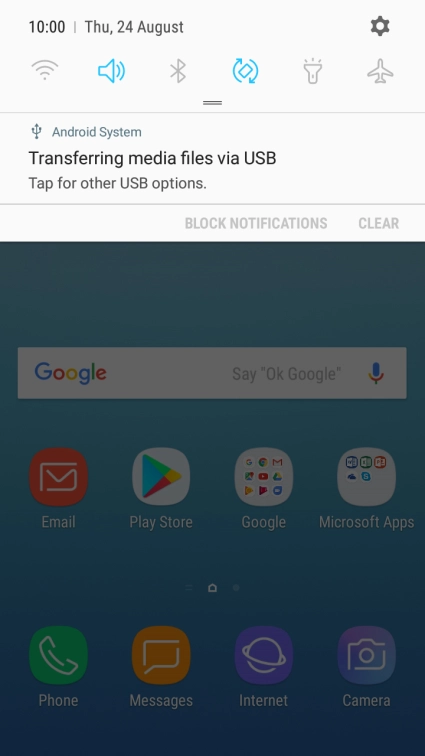1 Find "Accounts"
Slide your finger downwards starting from the top of the screen.

Press the settings icon.

Press Cloud and accounts.

Press Accounts.

2 Turn on automatic content synchronisation
Press the menu icon.

Press Enable auto sync.

Press OK.

3 Turn off automatic content synchronisation
Press the menu icon.

Press Disable auto sync.

Press OK.

4 Return to the home screen
Press the Home key to return to the home screen.