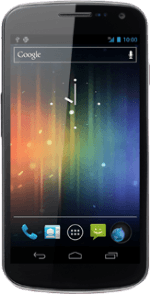Find "Settings"
Press the menu icon.
Press Messaging.
Press the settings icon.
Press Settings.
Turn request for delivery reports on or off
Press Delivery reports below TEXT-MESSAGE (SMS) SETTINGS to turn the function on or off.
If you turn on request for delivery reports, you'll be notified when your text message has been delivered.
When the box next to the menu item is ticked (V), the function is turned on.
If you turn on request for delivery reports, you'll be notified when your text message has been delivered.
Exit
Press the Home key to return to standby mode.
How would you rate your experience?
Thank you for your evaluation!