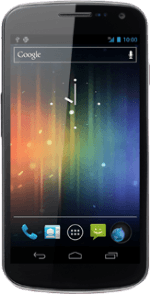Choose option
Choose one of the following options:
Turn key lock on or off, go to 1a.
Select setting for automatic key lock, go to 1b.
Turn key lock on or off, go to 1a.
Select setting for automatic key lock, go to 1b.
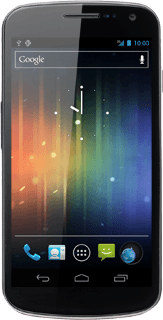
1a - Turn key lock on or off
To turn on the key lock:
Briefly press On/Off.
Briefly press On/Off.
You can answer an incoming call without unlocking the keys.
To turn off the key lock:
Briefly press On/Off.
Briefly press On/Off.
You can answer an incoming call without unlocking the keys.
Press and drag the lock icon right.
You can answer an incoming call without unlocking the keys.
1b - Select setting for automatic key lock
Press the menu icon.
Press Settings.
Press Display.
Press Sleep.
Press the required period.
Press the Home key to return to standby mode.
How would you rate your experience?
Thank you for your evaluation!