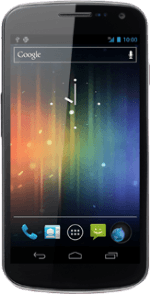Find "Bluetooth"
Press the menu icon.
Press Settings.
Press Bluetooth.
Turn on Bluetooth
Press the field next to Bluetooth to select ON.
Choose option
Choose one of the following options:
Enter Bluetooth name, go to 3a.
Turn Bluetooth visibility on or off, go to 3b.
Enter Bluetooth name, go to 3a.
Turn Bluetooth visibility on or off, go to 3b.
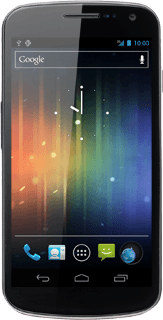
3a - Enter Bluetooth name
Press the settings icon.
The name you give your phone will be shown to other Bluetooth devices.
Press Rename phone.
The name you give your phone will be shown to other Bluetooth devices.
Key in the required name and press Rename.
The name you give your phone will be shown to other Bluetooth devices.
3b - Turn Bluetooth visibility on or off
Press your device at the top of the display to turn Bluetooth visibility on or off.
Bluetooth visibility is automatically turned off after two minutes.
Exit
Press the Home key to return to standby mode.
How would you rate your experience?
Thank you for your evaluation!