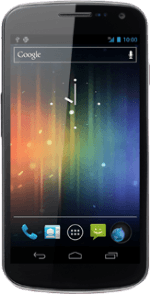Find "Maps"
Press the menu icon.
Press Maps.
Find destination
Press the search icon.
Key in the required destination.
Results matching what you key in are displayed.
Key in the required destination.
Results matching what you key in are displayed.
You can also key in points of interest and contacts from the phone book.
Press the required destination.
You can also key in points of interest and contacts from the phone book.
Use Google Maps
Follow the steps below to view your options while using Google Maps.
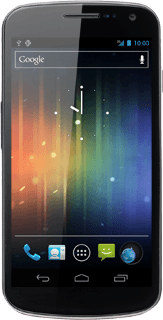
Save favourite destination
Press the information field above the destination.
Press the favourite icon (a star) at the top of the display.
Press the Return key to return to map view.
Plan route to destination
Press the information field above the destination.
Press Directions.
Press the mode of transportation icon.
Press GET DIRECTIONS.
Use zoom
Drag two fingers together or apart to zoom in or out.
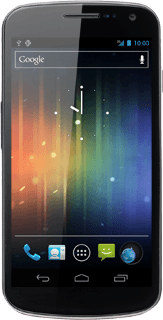
Clear map
Press the settings icon.
Press Clear Map.
Exit
Press the Home key to return to standby mode.
How would you rate your experience?
Thank you for your evaluation!