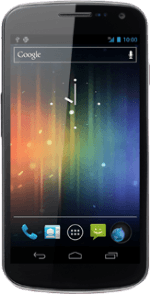Find "Twitter"
Press the menu icon.
Press Twitter.
Log on
If it's the first time you use the application, you need to log on.
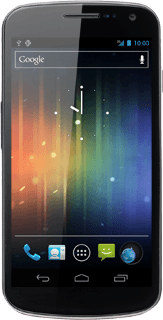
Use Twitter
You can now use the application.
Please note that Twitter isn't part of the original application package and therefore only a general description is given here.
You have a number of options, such as:
Write status updates
View status updates from people you follow
View messages sent directly to you
Turn status updates on or off
Please note that Twitter isn't part of the original application package and therefore only a general description is given here.
You have a number of options, such as:
Write status updates
View status updates from people you follow
View messages sent directly to you
Turn status updates on or off
Exit
Press the Home key to return to standby mode.
How would you rate your experience?
Thank you for your evaluation!