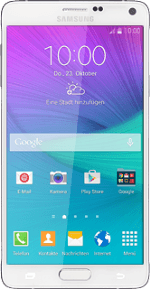Turn on the camera
Press Apps.
Press Camera.
Use camera
The following steps describe how you:
Zoom in or out
Turn flash on or off
Select resolution
Select memory
Turn geotagging on or off
Take a picture
Zoom in or out
Turn flash on or off
Select resolution
Select memory
Turn geotagging on or off
Take a picture
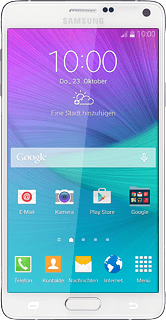
Zoom in or out
Drag two fingers together or apart to zoom in or out.
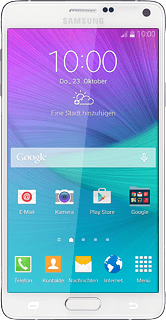
Turn flash on or off
Press the settings icon.
Press the flash icon repeatedly to turn the function on or off.
Select resolution
Press the resolution icon.
Press the required resolution.
Select memory
Press the dots.
Memory card is only available if you've inserted a memory card into your phone.
Press Storage location.
Memory card is only available if you've inserted a memory card into your phone.
Press Device or Memory card.
Memory card is only available if you've inserted a memory card into your phone.
Turn geotagging on or off
Press Location tags to turn the function on or off.
Before you can turn on geotagging, you need to turn on GPS.
Press the Return key several times to return to camera mode.
Before you can turn on geotagging, you need to turn on GPS.
Take a picture
Point the camera lens at the required object and press the camera icon.
The picture is saved automatically.
The picture is saved automatically.
Return to the home screen
Press the Home key to return to the home screen.
How would you rate your experience?
Thank you for your evaluation!