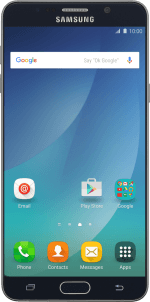1. Find "Import/Export contacts"
Press Contacts.
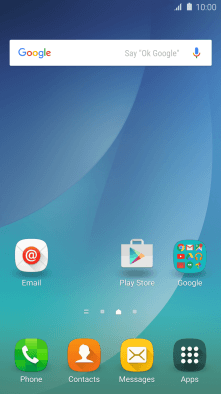
Press MORE.
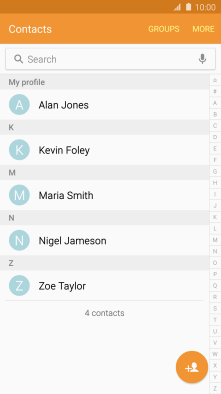
Press Settings.
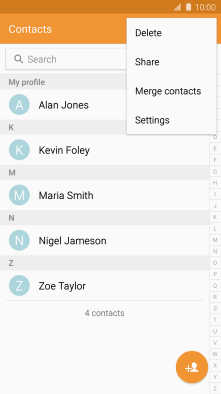
Press Import/Export contacts.
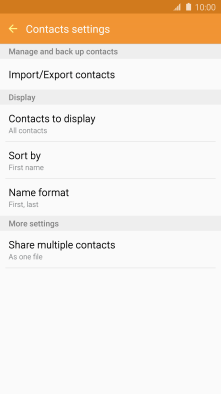
2. Copy contacts from your SIM to your phone
Press IMPORT.
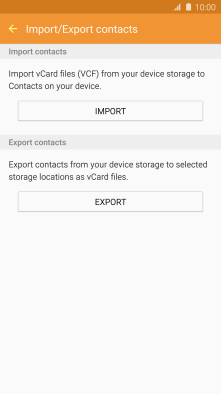
Press SIM card.
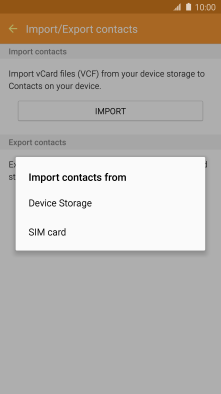
Press Device.
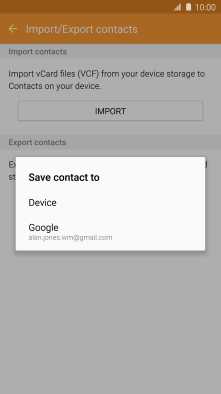
Press All.
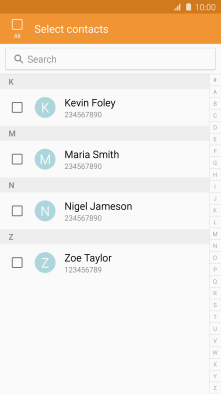
Press DONE.

3. Copy contacts from your phone to your SIM
Press EXPORT.
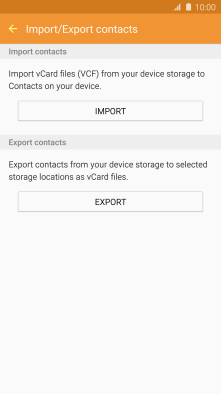
Press SIM card.
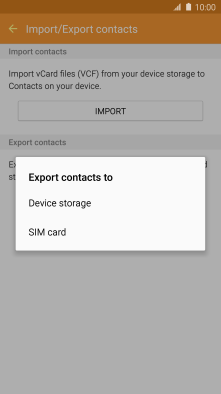
Press OK.
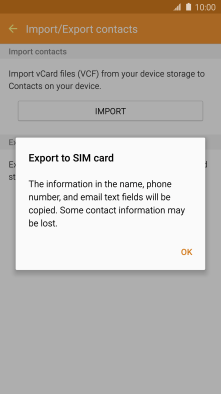
Press All.
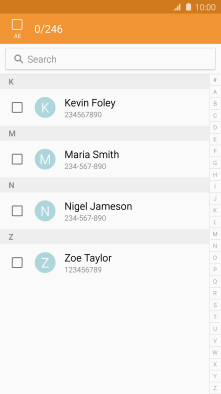
Press DONE.
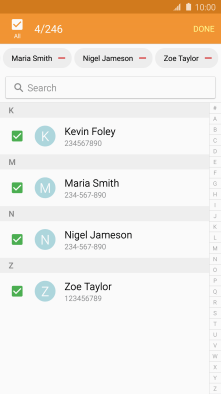
4. Return to the home screen
Press the Home key to return to the home screen.
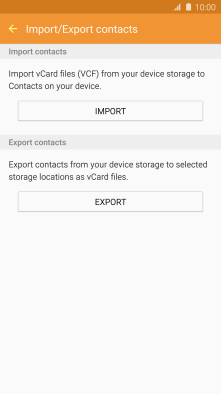
How would you rate your experience?
Thank you for your evaluation!