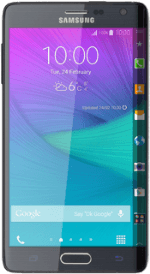Find "Wi-Fi"
Slide your finger down the display starting from the top edge of your phone.
Press the settings icon.
Press the settings icon.
Press Wi-Fi.
Turn on Wi-Fi
Press the indicator next to "Wi-Fi" until the function is turned on.
Connect to Wi-Fi network
A list of Wi-Fi networks within range is displayed.
Press the required Wi-Fi network.
Press the required Wi-Fi network.
Follow the instructions on the display to select security settings, if required.
Press Connect.
Press Connect.
Return to the home screen
Press the Home key to return to the home screen.
How would you rate your experience?
Thank you for your evaluation!