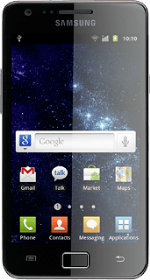Choose option
Choose one of the following options:
Turn key lock on or off, go to 1a.
Select setting for automatic key lock, go to 1b.
Turn key lock on or off, go to 1a.
Select setting for automatic key lock, go to 1b.
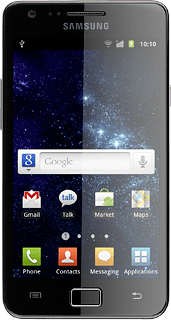
1a - Turn key lock on or off
To turn on the key lock:
Briefly press On/Off.
Briefly press On/Off.
You can answer an incoming call without unlocking the keys.
To turn off the key lock:
Briefly press On/Off.
Press the right side of the display and slide your finger left.
Briefly press On/Off.
Press the right side of the display and slide your finger left.
You can answer an incoming call without unlocking the keys.
1b - Select setting for automatic key lock
Press Applications.
Press Settings.
Press Display.
Press Screen time-out.
Press the required period.
Press the Home key to return to standby mode.
How would you rate your experience?
Thank you for your evaluation!