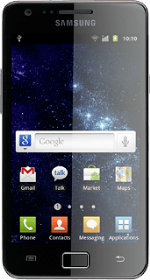Find "Email"
Press Applications.
Press Email.
Select email account
To see a list of email accounts:
Press the field in the top left corner of the display.
Press the field in the top left corner of the display.
Press the required email account.
Create email message
Press the new email message icon.
Select recipient
Press To.
Key in the first letters of the required contact.
Matching contacts are displayed.
Key in the first letters of the required contact.
Matching contacts are displayed.
Press the required contact.
To add more recipients.
To add more recipients.
Press the Menu key.
Press Add Cc/Bcc.
Press Cc or Bcc.
Key in the first letters of the required contact.
Matching contacts are displayed.
Key in the first letters of the required contact.
Matching contacts are displayed.
Press the required contact.
Enter subject
Press Subject.
Key in a subject for the email message.
Key in a subject for the email message.
Write the text
Press the text input field.
Write the text for your email message.
Write the text for your email message.
Click here for information on how to write text.
Attach file
Press Attach.
Go to the required folder.
Go to the required folder.
Press the box next to the required file.
When the box next to a file is ticked (V), it's selected.
Press OK.
Send the email message
Press Send when you've finished your email message.
Exit
Press the Home key to return to standby mode.
How would you rate your experience?
Thank you for your evaluation!