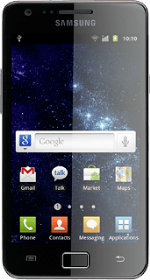Find "Wi-Fi settings"
Press Applications.
Press Settings.
Press Wireless and network.
Press Wi-Fi settings.
Turn on Wi-Fi
Press Wi-Fi to turn on Wi-Fi.
When the box next to the menu item is ticked (V), Wi-Fi is turned on.
Select Wi-Fi network
A list of Wi-Fi networks within range is displayed.
Press the required network.
Press the required network.
Follow the instructions on the display to select security settings, if required.
Press Connect.
Press Connect.
Exit
Press the Home key to return to standby mode.
How would you rate your experience?
Thank you for your evaluation!