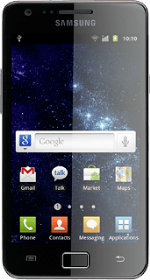Connect phone and computer
Connect the data cable to the phone socket and to your computer's USB port.
Turn on tethering
Press the Home key to return to standby mode.
Press Applications.
Press Settings.
Press Wireless and network.
Press Tethering and portable hotsp.
Press USB tethering to turn on tethering.
When the box next to the menu item is ticked (V), the function is turned on.
Establish connection
An internet connection from your computer via your phone is automatically established.
When the connection is established, you can access the internet from your computer.
When the connection is established, you can access the internet from your computer.
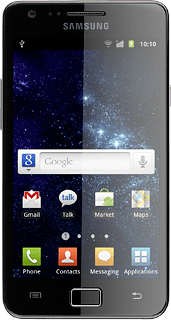
How would you rate your experience?
Thank you for your evaluation!