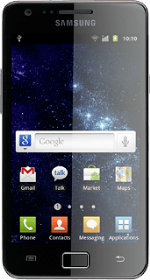Turn on the video recorder
Press Applications.
Press Camera.
If the camera is turned on:
Drag the indicator to the video recorder icon.
Drag the indicator to the video recorder icon.
The object you're pointing the camera lens at is displayed.
Record a video clip
To zoom in or out:
Press the Top volume key or the Bottom volume key to zoom in or out.
Press the Top volume key or the Bottom volume key to zoom in or out.
To turn on video light:
Press the video light icon.
Press the video light icon.
Press On.
Press the record icon to start the video recorder.
Press the record icon to stop the video recorder.
The video clip is automatically saved.
The video clip is automatically saved.
Choose option
You have a number of other options when recording video clips using your phone's video recorder.
Choose one of the following options:
Select video clip length, go to 3a.
Select video size, go to 3b.
Select video quality, go to 3c.
Select memory, go to 3d.
Choose one of the following options:
Select video clip length, go to 3a.
Select video size, go to 3b.
Select video quality, go to 3c.
Select memory, go to 3d.
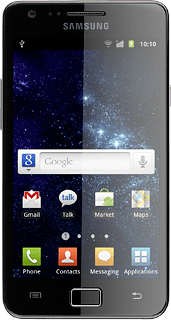
3a - Select video clip length
Press the settings icon.
Limit for MMS enables you to insert the video clip in a picture message.
Press Recording mode.
Limit for MMS enables you to insert the video clip in a picture message.
Press Normal or Limit for MMS.
Limit for MMS enables you to insert the video clip in a picture message.
3b - Select video size
Press the settings icon.
Press Resolution.
Press the required resolution.
Press the Return key.
3c - Select video quality
Press the settings icon.
Press Video quality.
Press Superfine, Fine or Normal.
Press the Return key.
3d - Select memory
Press the settings icon.
Press Storage.
Press Phone or
Press the Return key.
Exit
Press the Home key to return to standby mode.
How would you rate your experience?
Thank you for your evaluation!