Find "Google"
Press Applications.
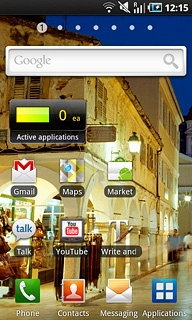
Press Settings.
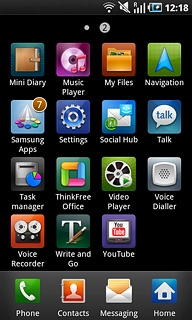
Press Accounts and sync.
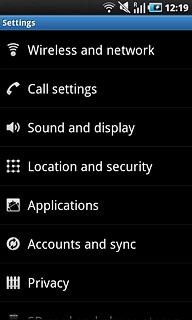
Press Add account.

Press Google.
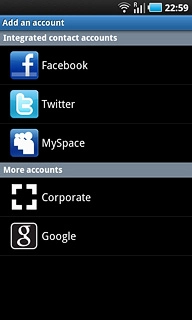
Start activation
Press Next.
To create a new account: press Create. Follow the instructions on the display to create a new account.
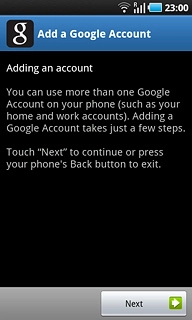
Press Sign in.
To create a new account: press Create. Follow the instructions on the display to create a new account.
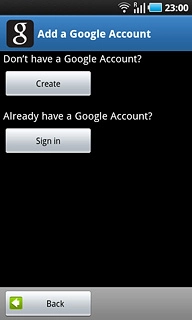
Activate Google account
Press Username and key in the username for your Google account.
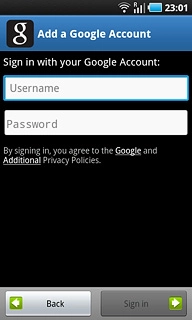
Press Password and key in the password for your Google account.

Press Sign in.
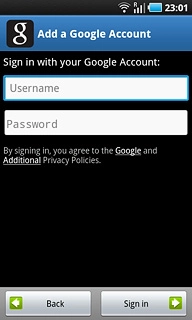
Exit
Press the Home key to return to standby mode.

How would you rate your experience?
Thank you for your evaluation!

Do you have any additional feedback?
Thank you for your evaluation!

