Turn on the video recorder
Press Applications.
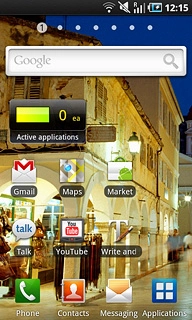
Press Camera.
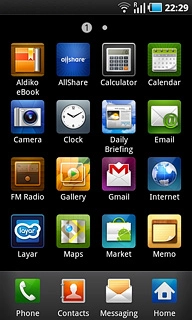
If the camera is turned on:
Press the camera icon.
Press the camera icon.
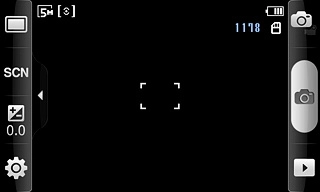
The object you're pointing the camera lens at is displayed.
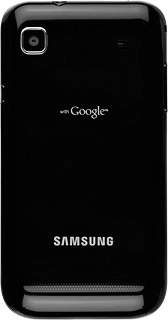
Record a video clip
To zoom in or out:
Press the upper or lower part of the Volume key to zoom in or out.
Press the upper or lower part of the Volume key to zoom in or out.

Press the record icon to start the video recorder.
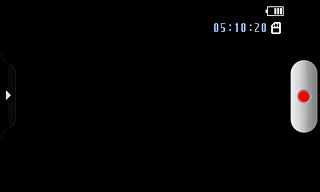
Press the stop icon to stop the video recorder.
The video clip is automatically saved.
The video clip is automatically saved.
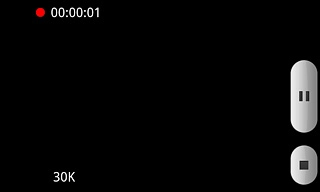
Choose option
You have a number of other options when recording video clips using your phone's video recorder.
Choose one of the following options:
Select video size, go to 3a.
Select video quality, go to 3b.
Select video length, go to 3c.
Select memory, go to 3d.
Turn sound recording on or off, go to 3e.
Choose one of the following options:
Select video size, go to 3a.
Select video quality, go to 3b.
Select video length, go to 3c.
Select memory, go to 3d.
Turn sound recording on or off, go to 3e.

3a - Select video size
Press the settings icon.
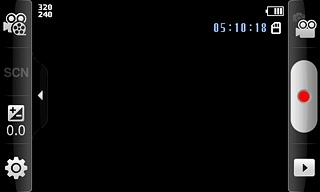
Press the field next to Resolution.
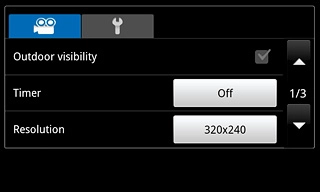
Press the required resolution.
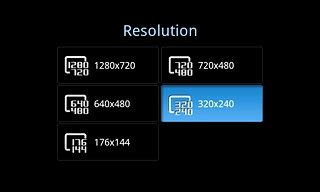
Press the Return key.

3b - Select video quality
Press the settings icon.
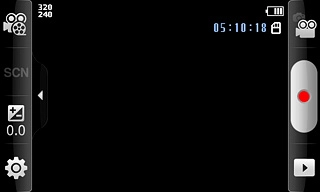
Press the field next to Video quality.
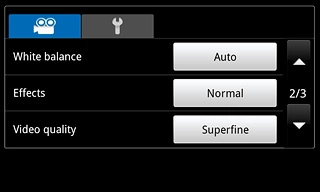
Press Superfine, Fine or Normal.
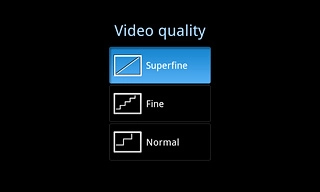
Press the Return key.

3c - Select video length
Press the recording mode icon at the top left side of the display.
Limit for MMS enables you to insert the video clip in a picture message.
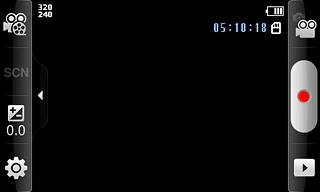
Press Normal or Limit for MMS.
Limit for MMS enables you to insert the video clip in a picture message.
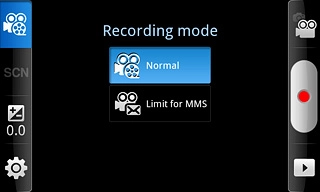
3d - Select memory
Press the settings icon.
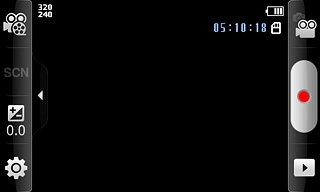
Press the second tab.
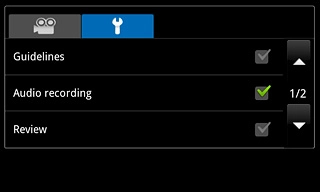
Press the field next to Storage.
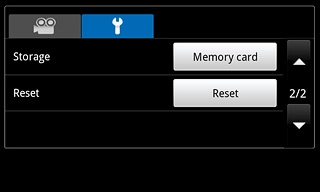
Press Phone or

Press the Return key.

3e - Turn sound recording on or off
Press the settings icon.
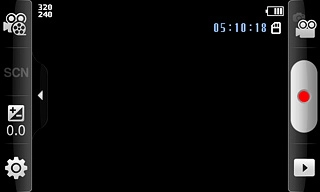
Press the second tab.
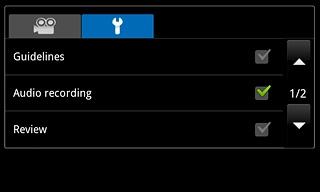
Press the box next to Audio recording to turn the function on or off.
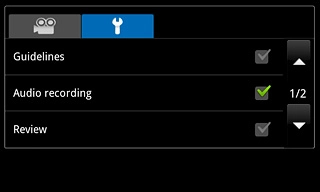
When the box next to the menu item is ticked (V), the function is turned on.
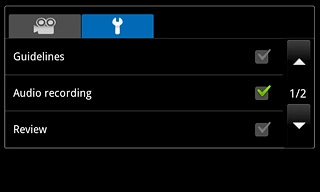
Press the Return key.

Exit
Press the Home key to return to standby mode.

How would you rate your experience?
Thank you for your evaluation!

Do you have any additional feedback?
Thank you for your evaluation!




