1. Find "Camera"
Press Apps.
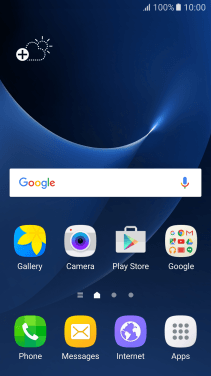
Press Camera.
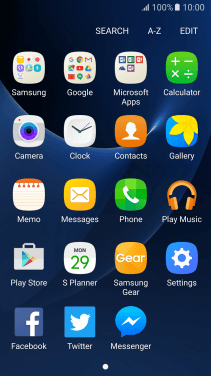
2. Turn video light on or off
Press the arrow.

Press the video light icon repeatedly to select the required setting.

3. Select resolution
Press the settings icon.

Press Video size (rear).
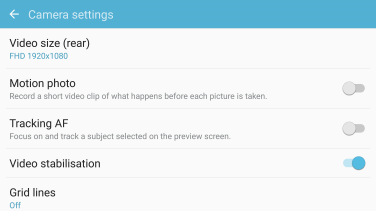
Press the required setting.
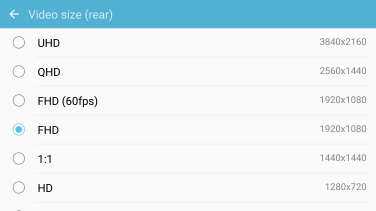
4. Turn geotagging on or off
Press the indicator next to "Location tags" to turn the function on or off.
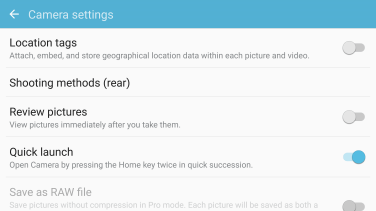
If you turn on the function, press OK.
If you turn on geotagging, the GPS position for the video clips you record is saved.
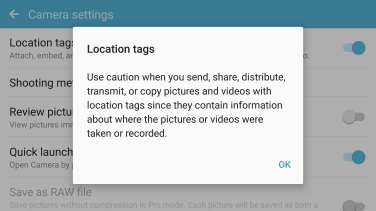
5. Select memory
Press Storage location.
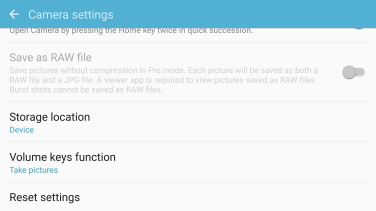
Press the required setting.
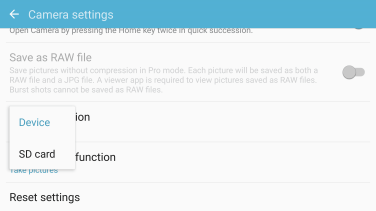
6. Record video clip
Point the camera lens at the back of your phone at the required object.
Drag two fingers together or apart to zoom in or out.
Press the record icon to start recording.
Drag two fingers together or apart to zoom in or out.

Press the stop icon to stop recording.
Drag two fingers together or apart to zoom in or out.

7. Return to the home screen
Press the Home key to return to the home screen.


































