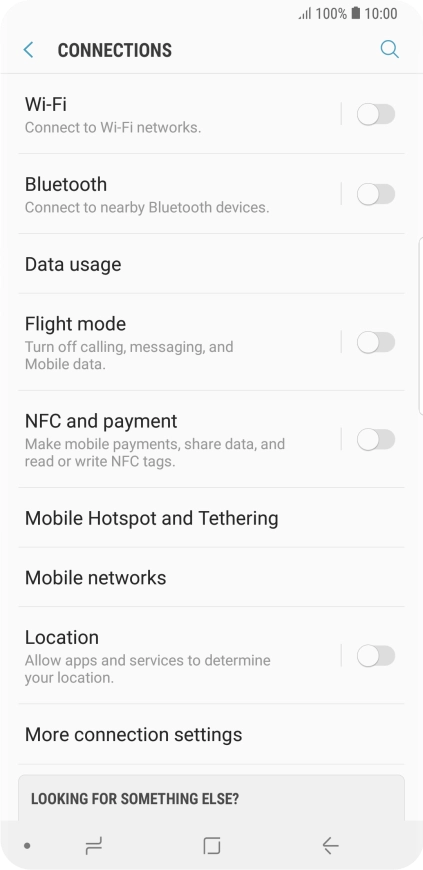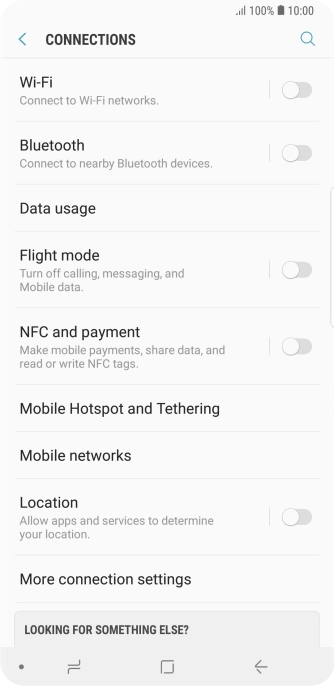1 Find "Location"
Slide your finger downwards starting from the top of the screen.

Press the settings icon.

Press Connections.

Press Location.
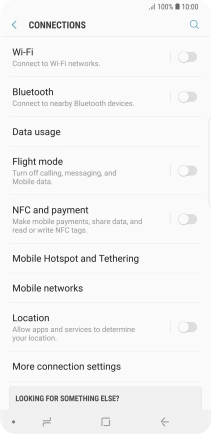
2 Turn GPS on or off
Press the indicator to turn the function on or off.
If you turn on geotagging, your phone can find your position using GPS. If you turn off the function, you can't use any GPS functions on your phone.

3 Select positioning method
Press Locating method.

If you select High accuracy, your phone can find your exact position using the GPS satellites, the mobile network and nearby Wi-Fi networks. Satellite-based GPS requires a clear view of the sky.

If you select Battery saving, your phone can find your approximate position using the mobile network and nearby Wi-Fi networks.

If you select Phone only, your phone can find your exact position but it may take longer as there is no access to supplementary information from the mobile network or nearby Wi-Fi networks.

4 Return to the home screen
Press the Home key to return to the home screen.