Install Samsung Kies
Go to www.samsungapps.com on your computer.
Find the download section on the web page to download Samsung Kies.
Download and install Samsung Kies on your computer.
Find the download section on the web page to download Samsung Kies.
Download and install Samsung Kies on your computer.

Connect device and computer
Connect the data cable to the device socket and to your computer's USB port.

Transfer audio files
Start a file manager on your computer and find your device in the computer's file system.
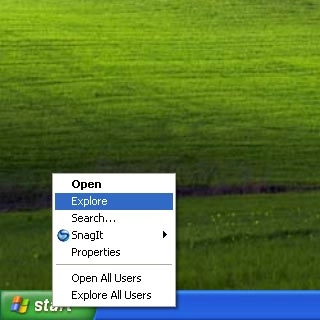
Go to the required folder in your computer's file system.
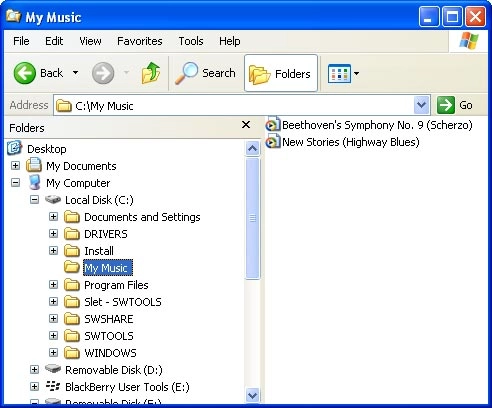
Highlight the required audio file and move or copy it to your device.
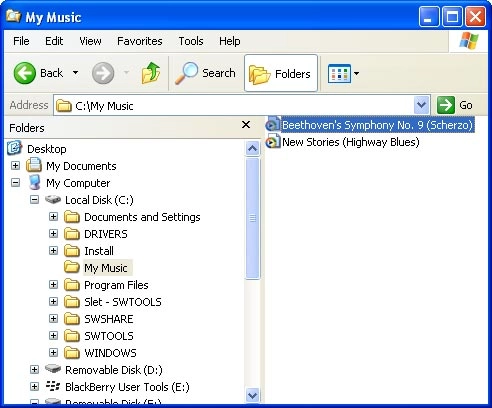
How would you rate your experience?
Thank you for your evaluation!

Do you have any additional feedback?
Thank you for your evaluation!




