Find "Portable Wi-Fi h..."
Press the menu icon.
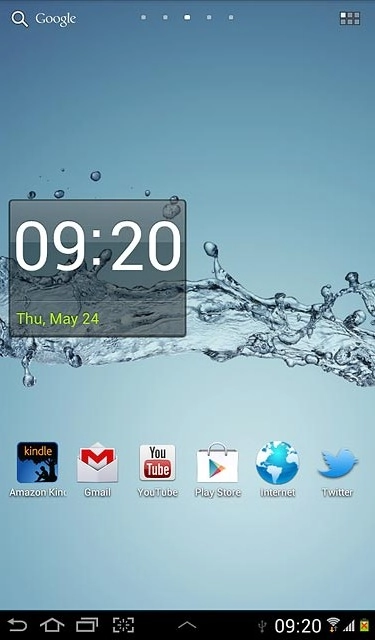
Press Settings.
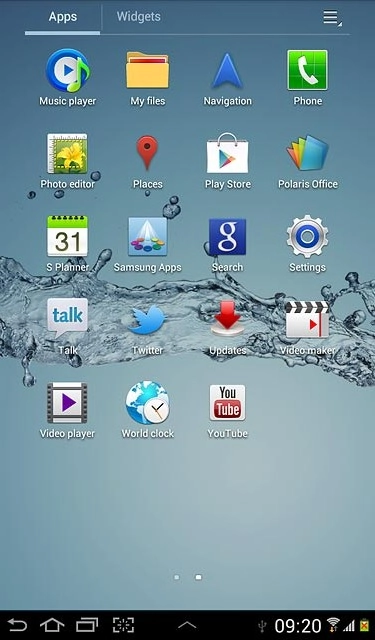
Press More....
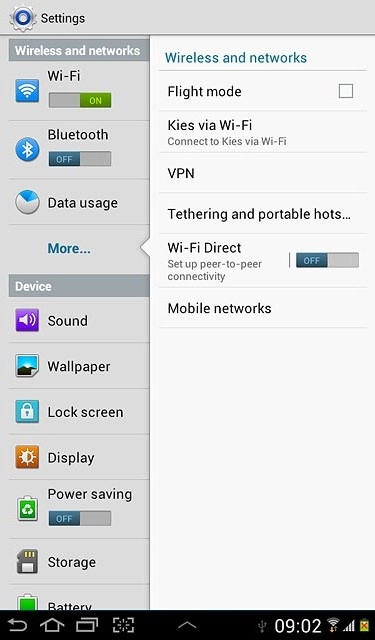
Press Tethering and portable hots....
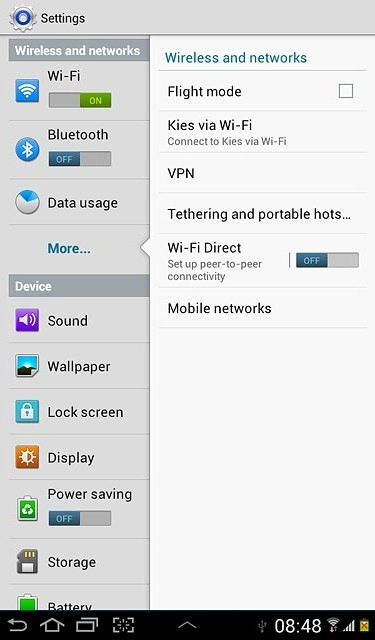
Press Portable Wi-Fi h....
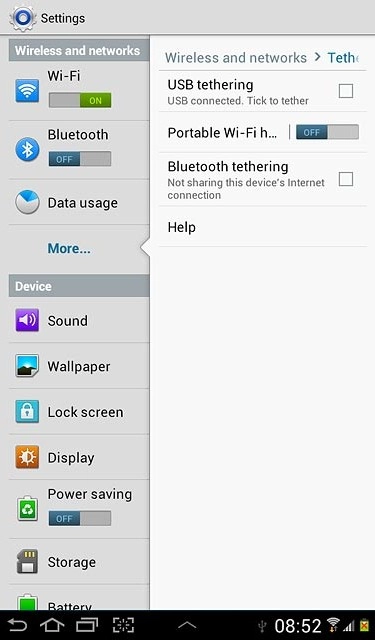
Select settings for Wi-Fi hotspot
Press the settings icon.
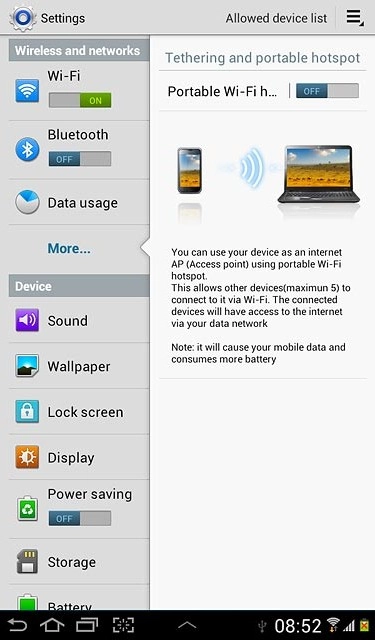
Press Configure.
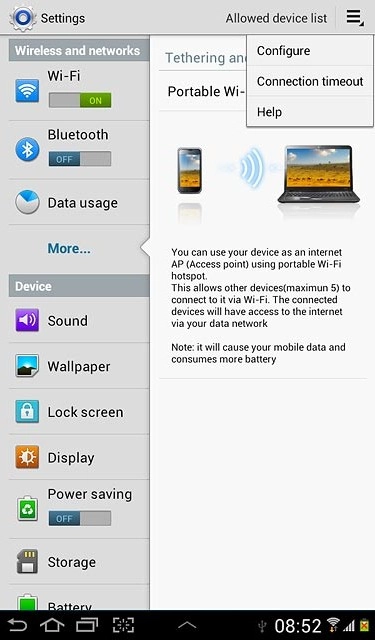
Press the field below Network SSID and key in the required name for the Wi-Fi hotspot.
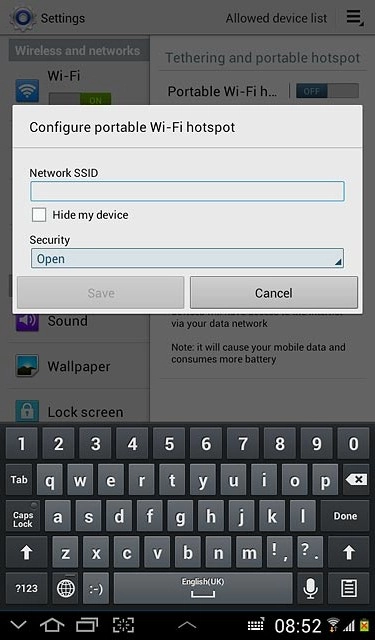
Press the drop down list below Security.
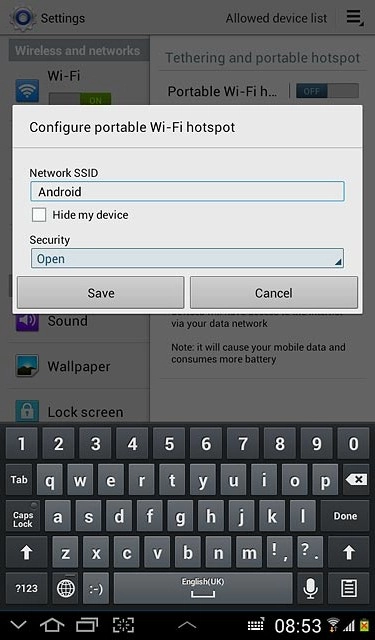
Press Open, WPA PSK or WPA2 PSK.
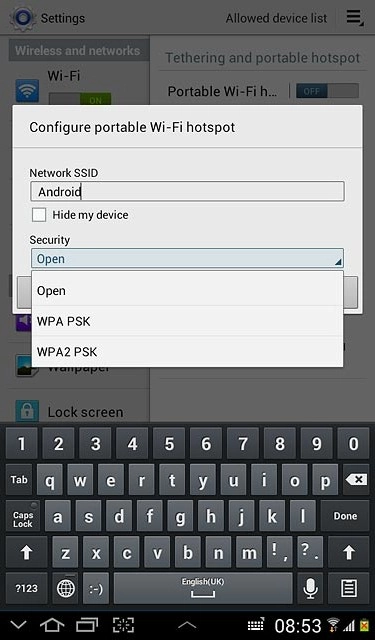
If you select WPA PSK or WPA2 PSK:

Press the field below Password and key in the required password.
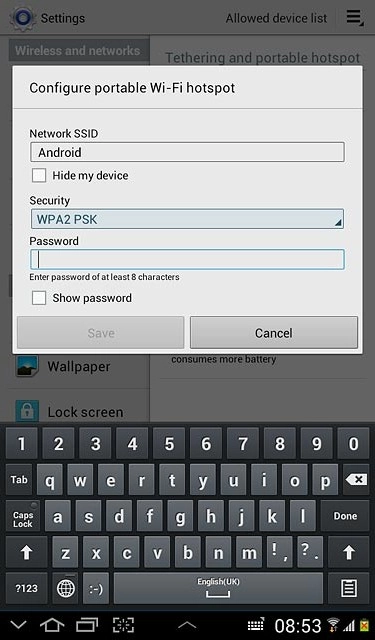
Press Save.

Turn on Wi-Fi hotspot
Press the field next to Portable Wi-Fi h... to select ON.
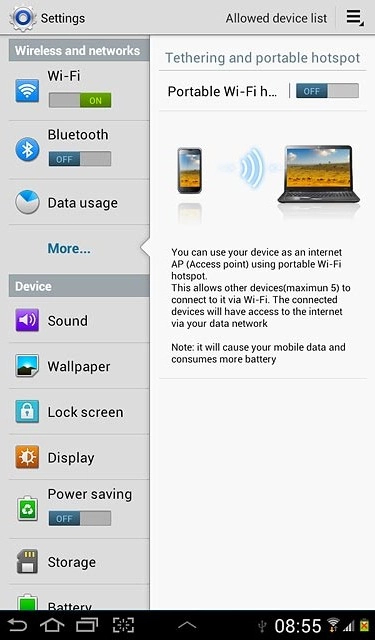
Establish connection
Turn on Wi-Fi on the other device.
Find the list of available Wi-Fi networks.
Select your device on the list.
Key in the password displayed and establish a connection to your device.
When the connection is established, you can access the internet from the other device.
Find the list of available Wi-Fi networks.
Select your device on the list.
Key in the password displayed and establish a connection to your device.
When the connection is established, you can access the internet from the other device.

Exit
Press the home icon to return to standby mode.
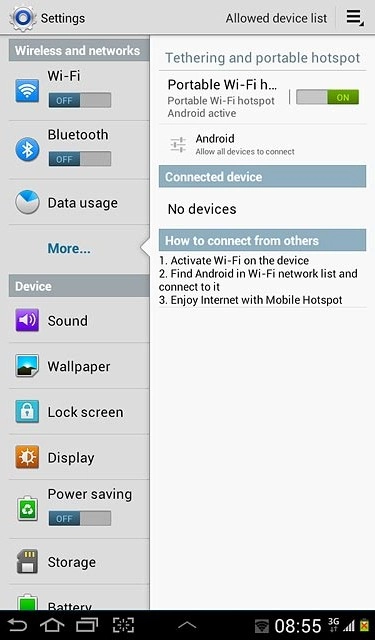
How would you rate your experience?
Thank you for your evaluation!

Do you have any additional feedback?
Thank you for your evaluation!




