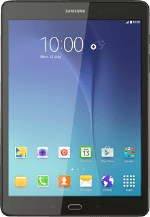Find "Set up SIM card lock"
Slide your finger down the display starting from the top edge of your tablet.
Press the settings icon.
Press the settings icon.
Press Lock screen and security.
Press Other security settings.
Press Set up SIM card lock.
Turn use of PIN on or off
Press Lock SIM card to turn the function on or off.
If an incorrect PIN is entered three times in a row, your SIM will be blocked. To unblock your SIM, you'll need to key in your PUK. The PUK can be obtained by contacting customer services.
PLEASE NOTE:
If the wrong PUK is entered ten times, your SIM will be blocked permanently. In this case, you need a new SIM from Vodafone.
PLEASE NOTE:
If the wrong PUK is entered ten times, your SIM will be blocked permanently. In this case, you need a new SIM from Vodafone.
Key in your PIN and press OK.
If an incorrect PIN is entered three times in a row, your SIM will be blocked. To unblock your SIM, you'll need to key in your PUK. The PUK can be obtained by contacting customer services.
PLEASE NOTE:
If the wrong PUK is entered ten times, your SIM will be blocked permanently. In this case, you need a new SIM from Vodafone.
PLEASE NOTE:
If the wrong PUK is entered ten times, your SIM will be blocked permanently. In this case, you need a new SIM from Vodafone.
Return to the home screen
Press the Home key to return to the home screen.
How would you rate your experience?
Thank you for your evaluation!