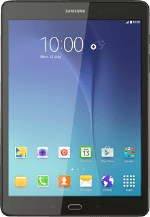Find "Factory data reset"
Slide your finger down the display starting from the top edge of your tablet.
Press the settings icon.
Press the settings icon.
Press Backup and reset.
Press Factory data reset.
Restore factory default settings
Press RESET DEVICE.
Press ERASE EVERYTHING.
Wait a moment while the factory default settings are restored.
Follow the instructions on the display to set up your tablet and prepare it for use.
Wait a moment while the factory default settings are restored.
Follow the instructions on the display to set up your tablet and prepare it for use.
How would you rate your experience?
Thank you for your evaluation!