1. Find "Screen lock type"
Slide your finger downwards starting from the top of the screen.
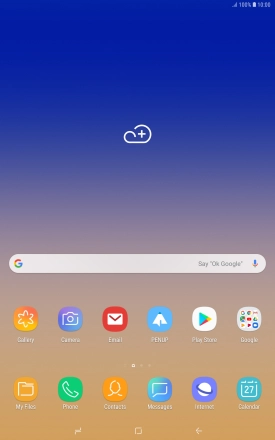
Press the settings icon.
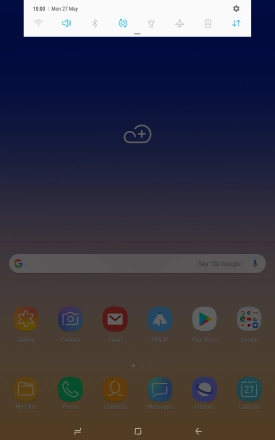
Press Lock screen.
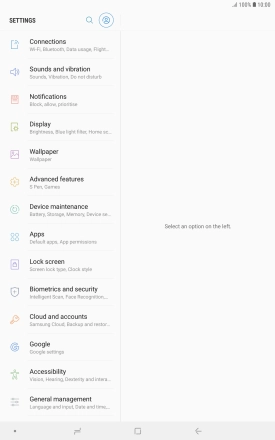
Press Screen lock type.
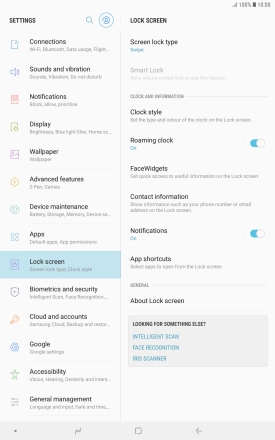
2. Create lock code using iris scanning
Press Iris.
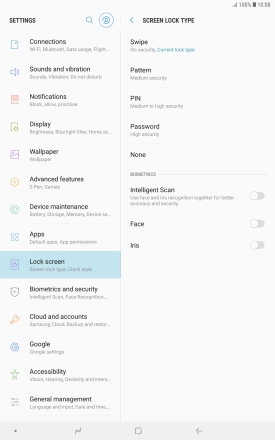
Press CONTINUE.
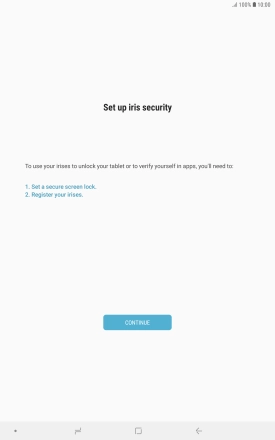
Press the required lock code and follow the instructions on the screen to create an additional lock code.
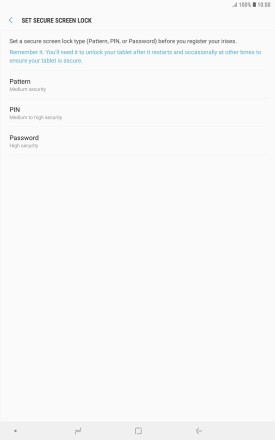
Press CONTINUE.
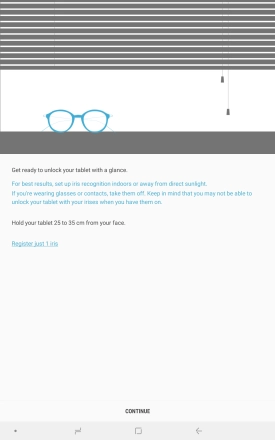
Follow the instructions on the screen to create the lock code using iris scanning.
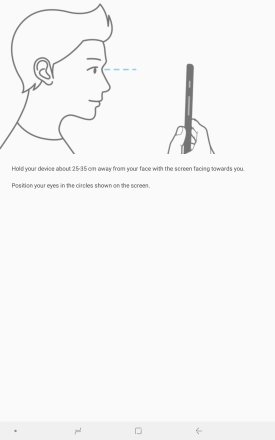
Press the indicators next to the required settings.
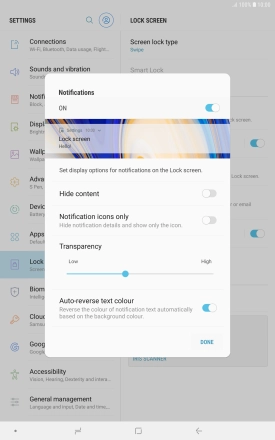
Press DONE.
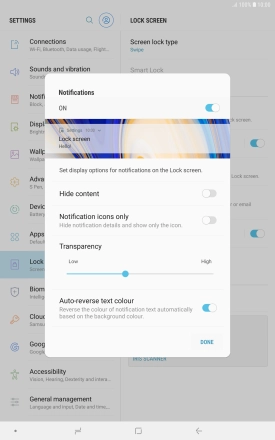
3. Turn off use of lock code
Press Screen lock type and key in the current lock code.
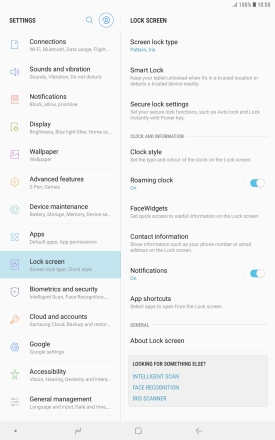
Press None.
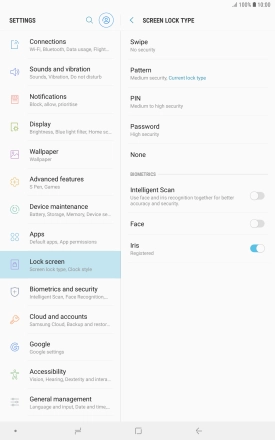
Press REMOVE DATA.
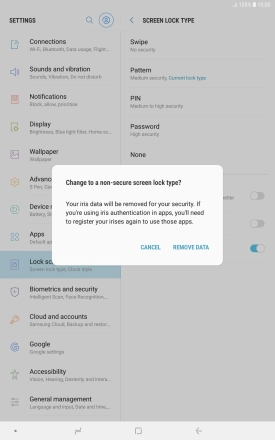
Press REMOVE.
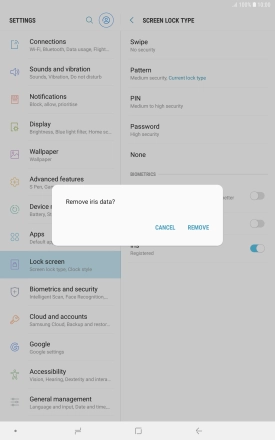
4. Return to the home screen
Press the Home key to return to the home screen.
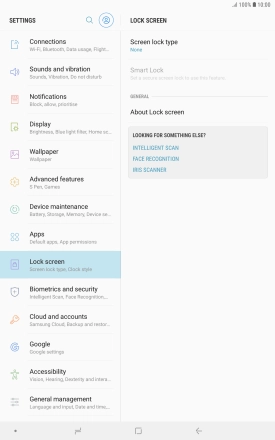
How would you rate your experience?
Thank you for your evaluation!














































