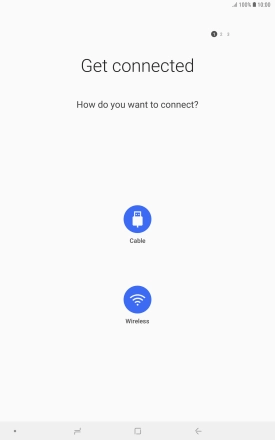1. Find "Cloud and accounts"
Slide your finger downwards starting from the top of the screen.
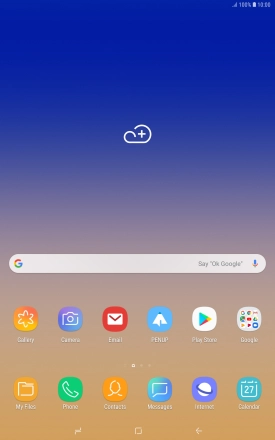
Press the settings icon.
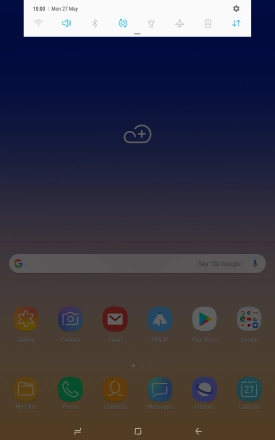
Press Cloud and accounts.
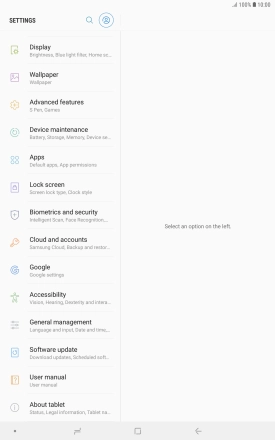
2. Transfer content from another device
Press Smart Switch.
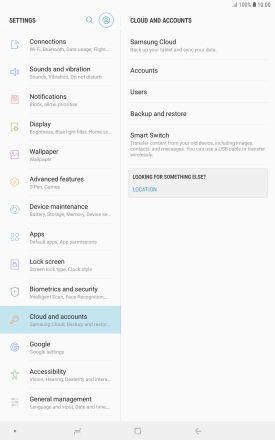
Download Smart Switch to your tablet if you're asked to do so. Follow the instructions on the screen to download Smart Switch.
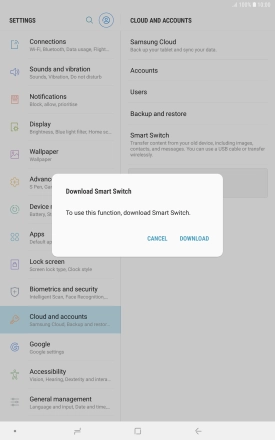
Press Receive data.
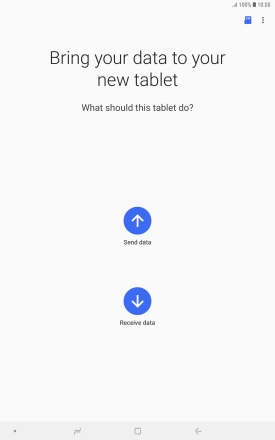
Press the required transfer type and follow the instructions on the screen to transfer content.
If asked to, install Smart Switch on the other device and prepare it for transferring content.