1. Find "Wi-Fi"
Press the Home key.
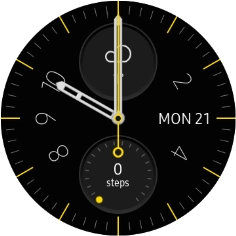
Press the settings icon.
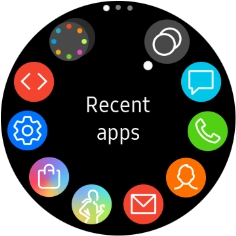
Press Connections.
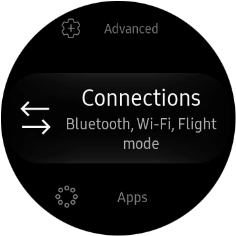
Press Wi-Fi.
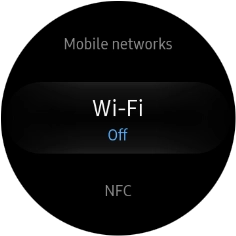
2. Turn on Wi-Fi
Press Wi-Fi.
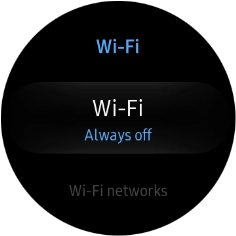
Press the required setting.
You can select if your smartwatch should only turn on Wi-Fi when not connected to your phone, or if Wi-Fi should always be turned on. If your smartwatch is connected to your phone via Bluetooth, it will automatically use your phone's Wi-Fi connection.
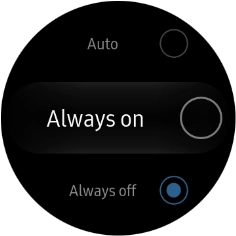
Press OK.
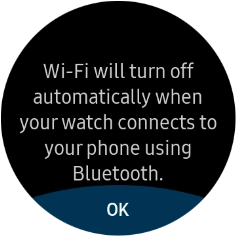
3. Connect to a Wi-Fi network
Press the required Wi-Fi network.
If the Wi-Fi network is password protected, a lock icon is displayed next to the name of the Wi-Fi network. You can get the password from the network provider or administrator.
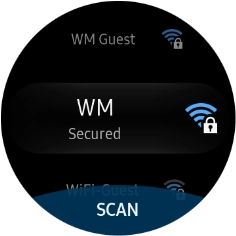
Press Password.
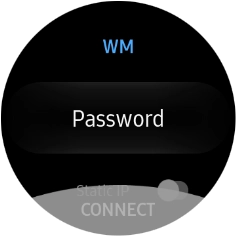
Press Enter password.
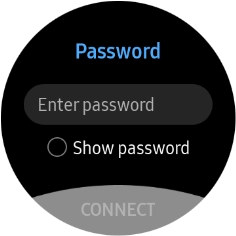
Key in the password for the Wi-Fi network and press Done.
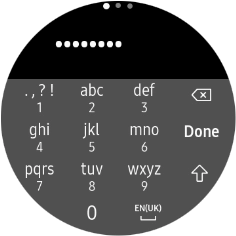
Press CONNECT.
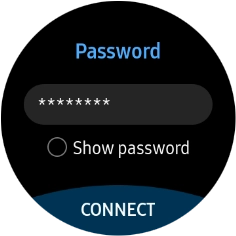
4. Return to the home screen
Press the Home key to return to the home screen.
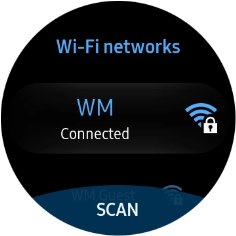
How would you rate your experience?
Thank you for your evaluation!








































