1. Turn on your smartwatch
Press and hold the Home key until your smartwatch is turned on.
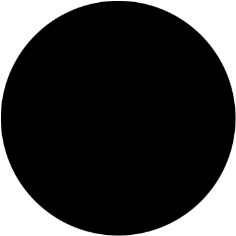
2. Select language
Press the language icon.
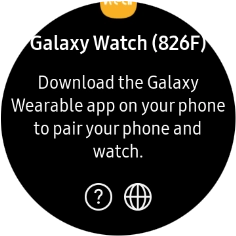
Press the required language.
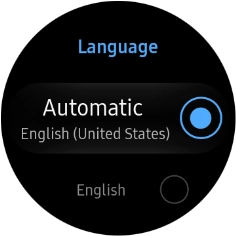
3. Connect your smartwatch and your phone using Bluetooth
Place your smartwatch next to your phone.
Make sure Bluetooth is turned on on your phone.
Please note that if you're not using a Samsung phone, there may be some differences in relation to the following steps.
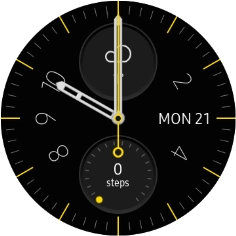
On your phone: Press Galaxy Wearable.
Make sure you've installed the application Galaxy Wearable on your phone.
Please note that if you're not using a Samsung phone, there may be some differences in relation to the following steps.
On your phone: Press START THE JOURNEY.
Please note that if you're not using a Samsung phone, there may be some differences in relation to the following steps.
On your phone: Press Galaxy Watch 42mm.
Please note that if you're not using a Samsung phone, there may be some differences in relation to the following steps.
On your phone: Press OK.
Please note that if you're not using a Samsung phone, there may be some differences in relation to the following steps.
On your phone: Check that the code is identical to the code displayed on your smartwatch and confirm the connection on both devices.
Please note that if you're not using a Samsung phone, there may be some differences in relation to the following steps.
On your phone: Press Agree to all..
Please note that if you're not using a Samsung phone, there may be some differences in relation to the following steps.
On your phone: Press NEXT.
Please note that if you're not using a Samsung phone, there may be some differences in relation to the following steps.
4. Select Samsung account setting
On your phone: To use your Samsung account, press SIGN IN and follow the instructions on the screen to log on to your Samsung account.
Your Samsung account is used to install new apps, watch faces and more on your smartwatch.
On your phone: To set up your Samsung account at a later time, press SKIP.
Your Samsung account is used to install new apps, watch faces and more on your smartwatch.
5. Set up mobile data
On your phone: To set up mobile data on your smartwatch, follow the instructions on the screen to finish setting up your smartwatch.
On your phone: To set up mobile data on your smartwatch later, press SKIP.
See how to set up mobile data on your smartwatch later after activation.
6. Finish setup
On your phone: When this screen is displayed, your smartwatch is activated and synchronised with your phone.
How would you rate your experience?
Thank you for your evaluation!













