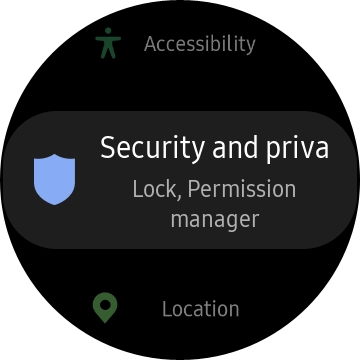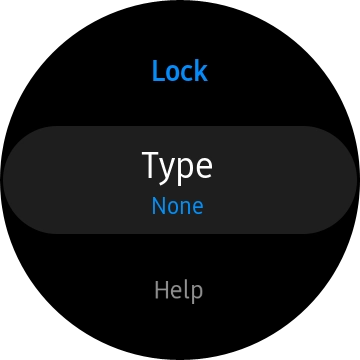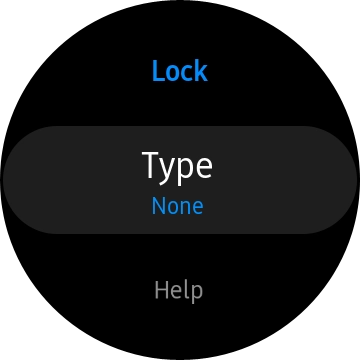1. Find "Lock"
Press the Home key.

Press the settings icon.

Press Security and privacy.
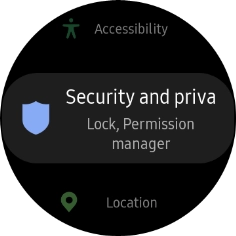
Press Lock.

2. Create lock code using a pattern
Press Type.

Press Pattern.
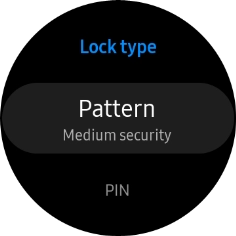
Slide your finger across the screen to connect at least four points and follow the instructions on the screen to create a pattern as lock code.

3. Create lock code using a PIN
Press Type.

Press PIN.
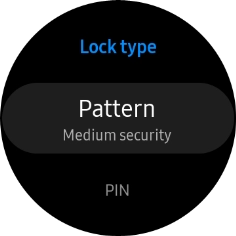
Key in the required PIN and follow the instructions on the screen to create a PIN as lock code.

4. Turn off use of lock code
Press Type and key in the current lock code.

Press None.

5. Return to the home screen
Press the Home key to return to the home screen.

How would you rate your experience?
Thank you for your evaluation!

Do you have any additional feedback?
Thank you for your evaluation!